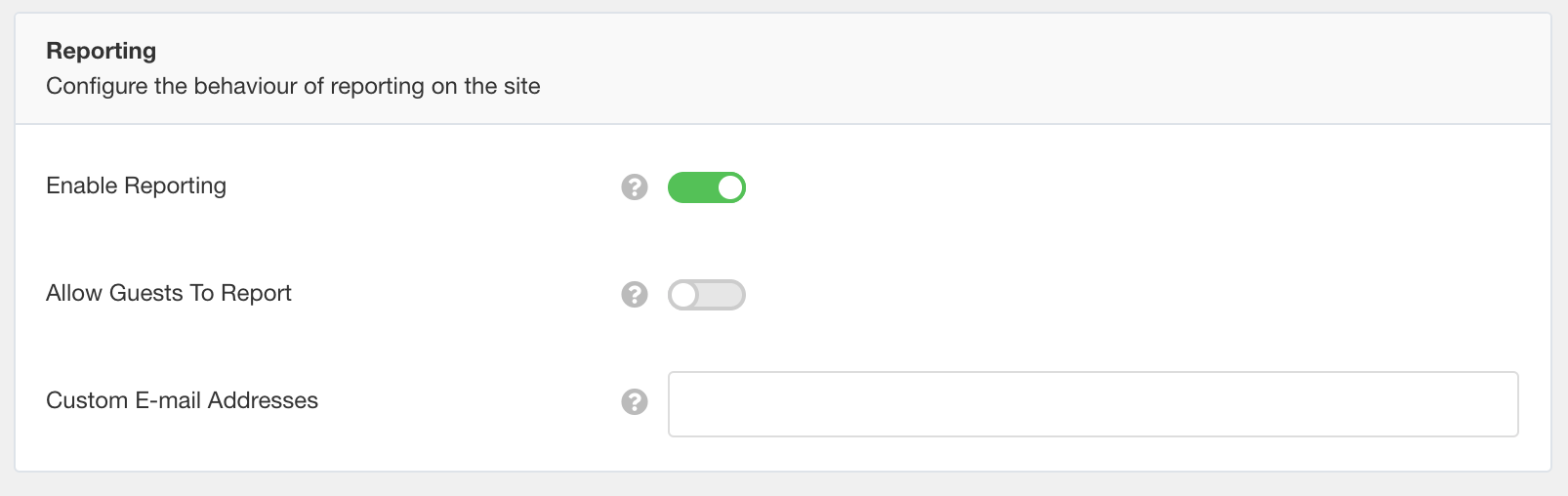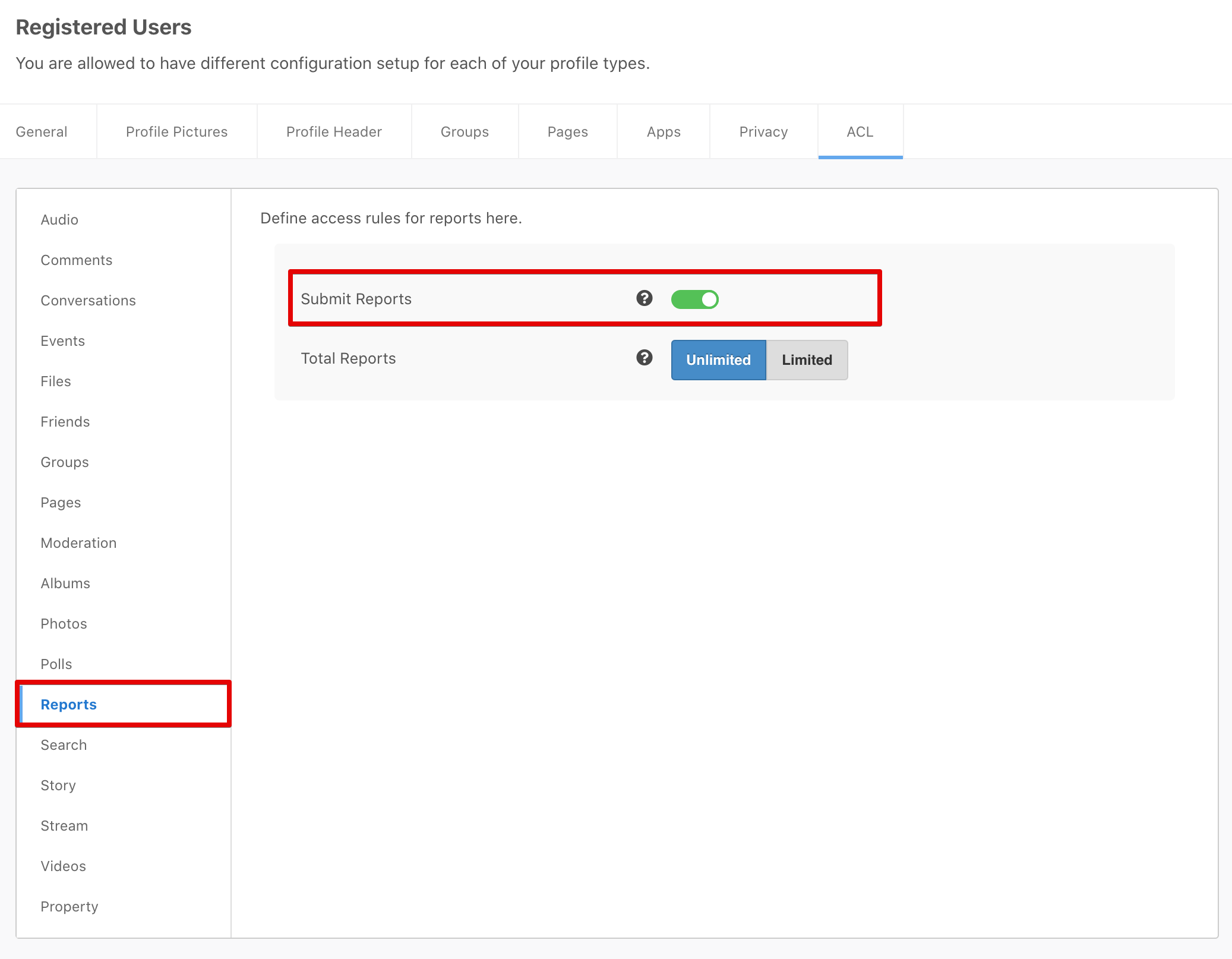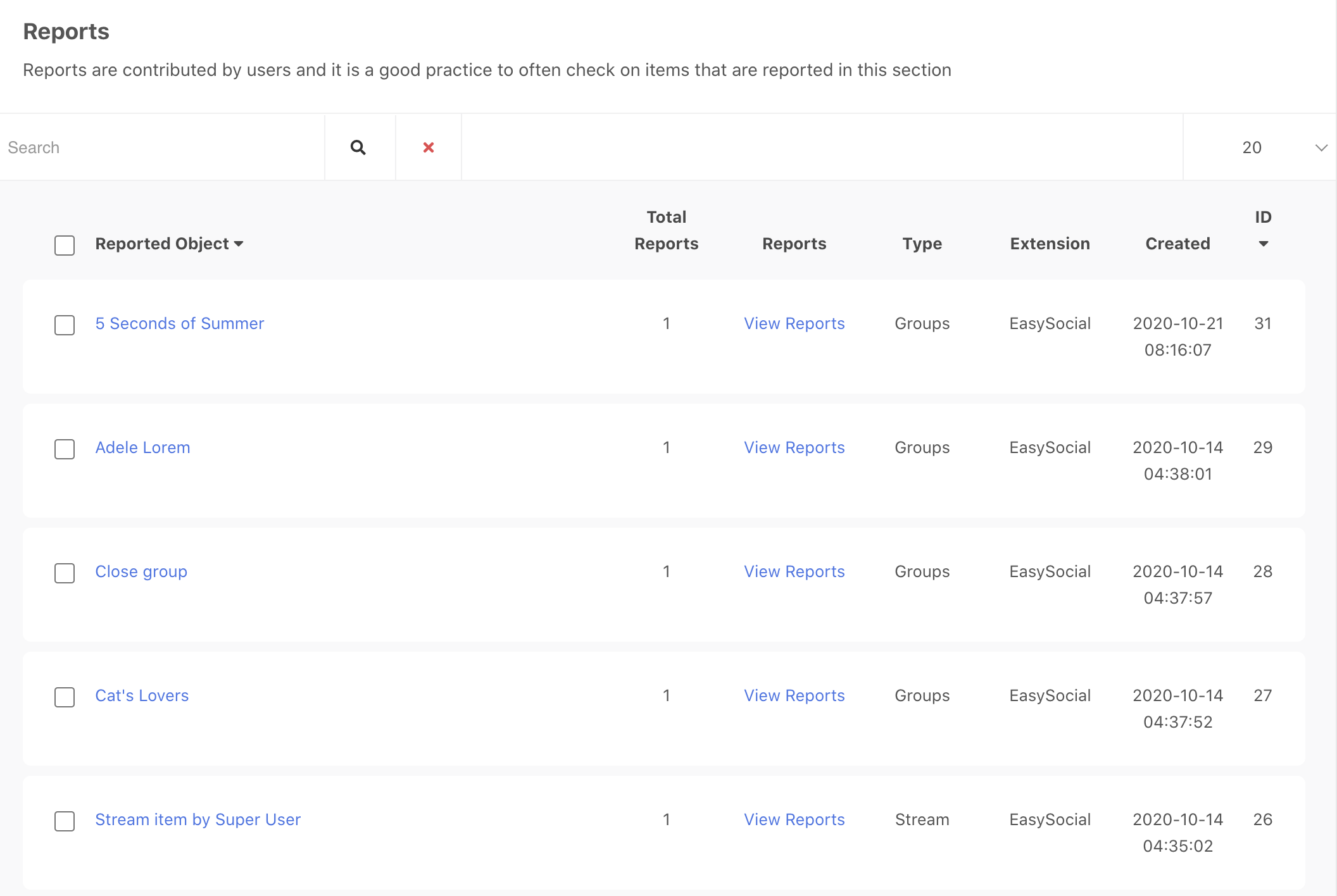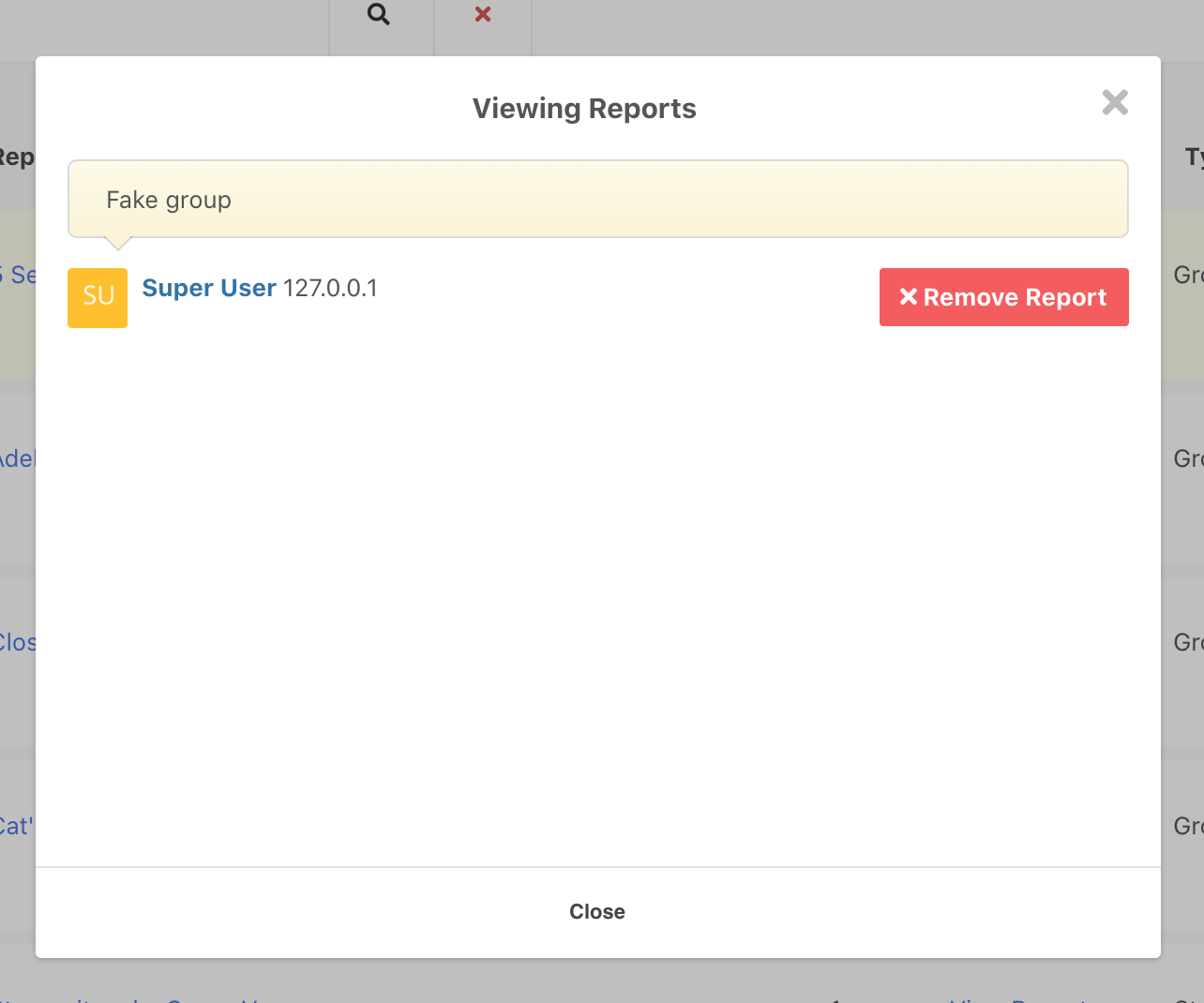In every community, there will be some people that makes the community unhealthy. Therefore, reporting feature is essentials for any user to report any unethical or inapproriate behaviour of any users, posts, events, pages, groups or story. This will helps site's administrator to monitor the site's activities.
Enabling Reporting
To enable reporting on your site, navigate to EasySocial > Settings > General > Reporting and turn on Enable Reporting setting as shown in the following screenshot.
If you would like to allow guest to submit report as well, turn on Allow Guest To Report setting. Set Custom Email Addresses if you would like the EasySocial to send notifications when a new report was submitted.
Report's ACL
Reporting feature can be further customized to allow on certain profile types only. Each profile types can have their own reporting ACL permission which essentials in managing a large community. To configure this, go to EasySocial > Users > Profile Types > (Select any profile type) > (choose ACL tab) > Reports and enable/disable Submit Reports settings.
You can also set a Total Reports limit for each user in this profile types allowed to submit report.
Managing Reports
You can the view the list of site's submitted reports and manage it by navigating to EasySocial > Reports section as shown in the following screenshot.
You may view the details report by clicking on View Reports link as shown in the screenshot. If you think this is a false report, then you can remove it by clicking on Remove Report button.
However, if this report was correct and the contents are distrubing, you can view the reported object and unpublish or delete it from your site by clicking on the title of the report. You'll be redirected to the item.