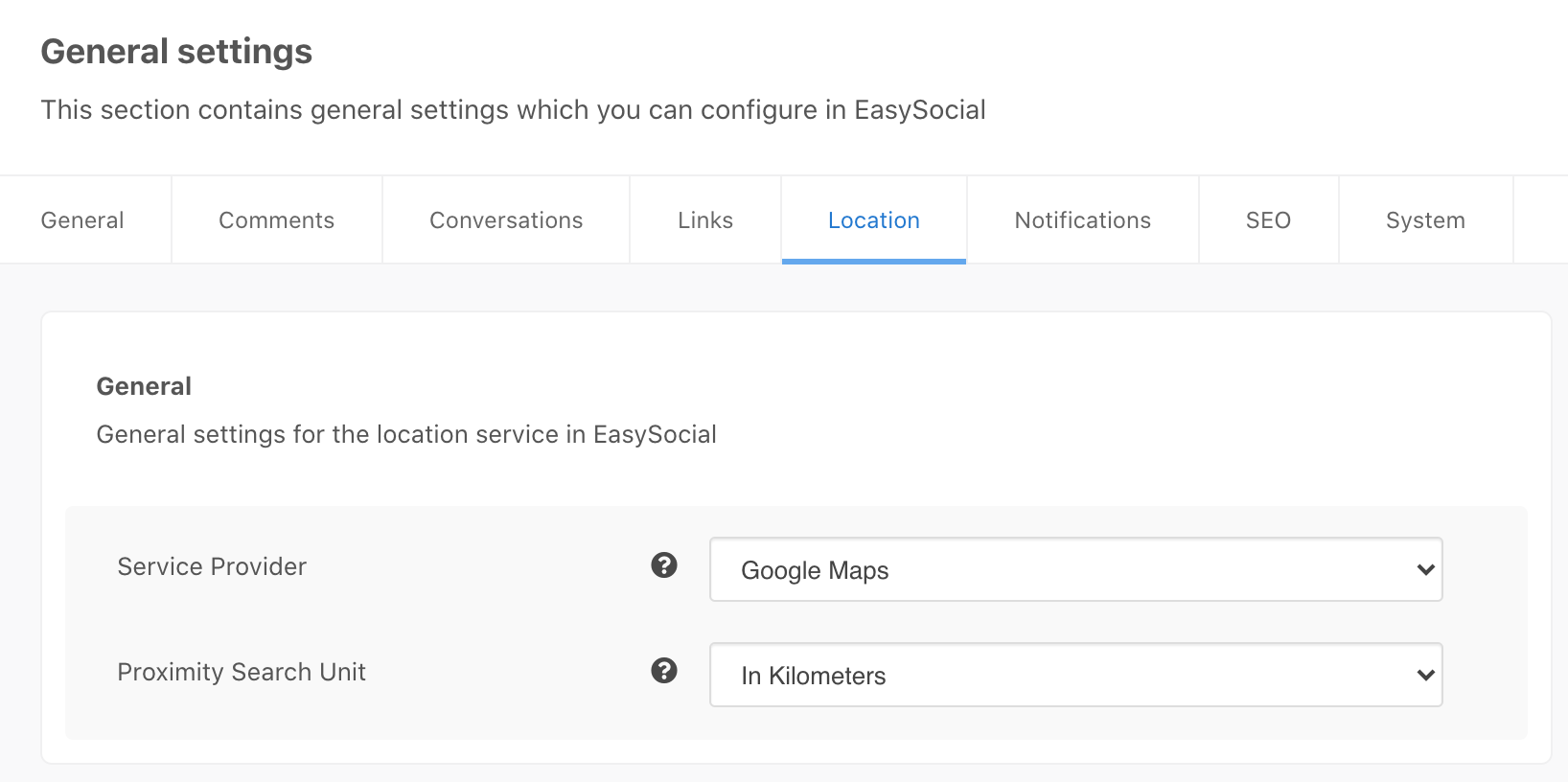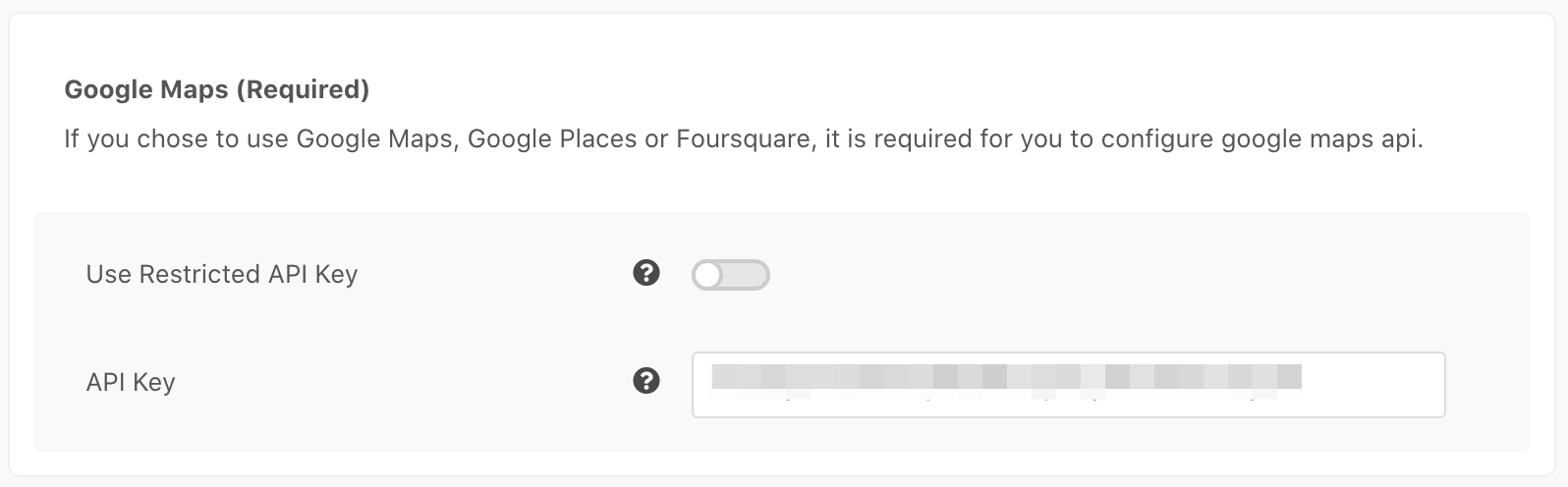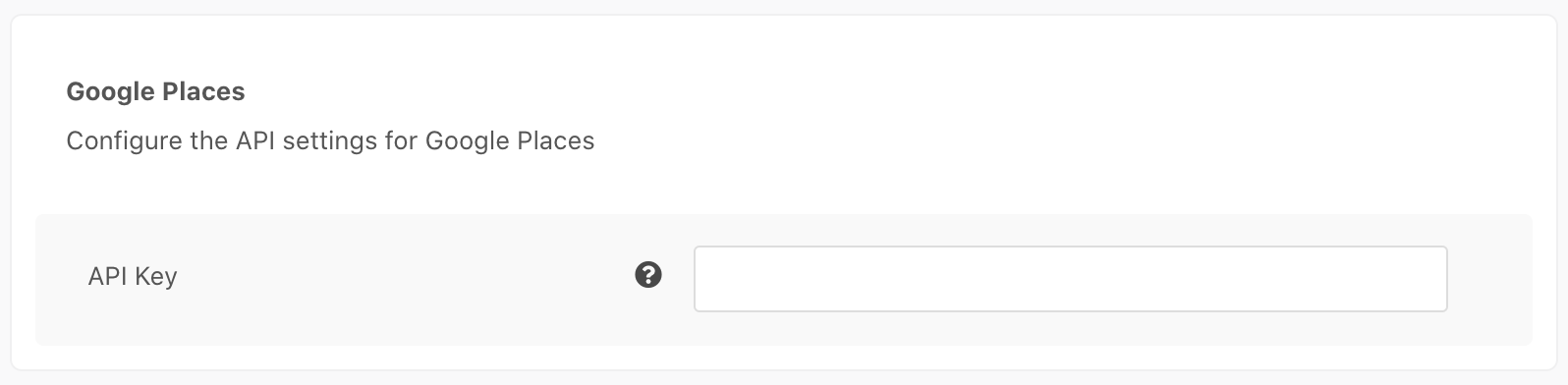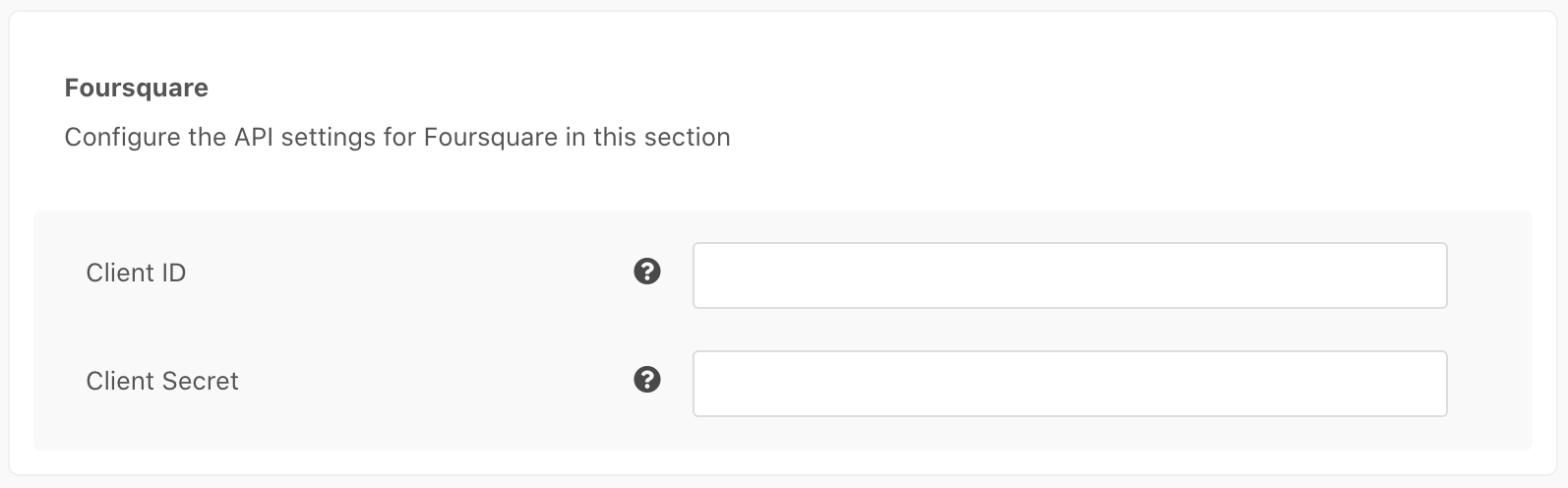There are 4 types of location services integration available for EasySocial namely; Google Maps, FourSquare, Google Places and OpenStreetMap. You may find these settings at EasySocial > Settings > General > Location.
Google Maps & Google Places
At the risk of pointing out the obvious, to get started you'll need a Google Account. If you don't currently have any, head over to Google and register for an account.
Armed with the Google Account, you can now venture into Google Maps API Pages with more confident. Google releases the new API standard in which Google requires users to use it. Although it is not compulsory but recommended by Google and the API key is free.
According to Google, in order to utilize Google Map API, all sites must support HTTPS.
As of June 11, 2018, you must enable a billing account for your Google project to avoid map request errors and gain a limited amount of free requests each month. For more info, please refer to Google's general pricing questions here.
Free Google Maps request are limited to 25,000 map loads per day. Map loads over 25,000 will require billing enabled or Premium Plans.
Google Maps
Lets start with the creation of Google Map API key. Navigate to APIs Console located at Google Console. Login to your Google Account. Once you've login, it will bring you to the Console Dashboard. You'll need to create a new project if you haven't have any yet. Navigate to I AM ADMIN and start creating your new project.
Once you have created your new project, navigate to the APIS Library and focus at the Google Maps APIs section. There, you'll notice a list of the available API services. As for Google Maps in EasySocial, you'll need to enable these 5 APIs:
- Google Static Maps API
- Google Maps JavaScript API
- Google Maps Geocoding API
- Google Maps Geolocation API
- Google Maps Embed API
The APIs is quite interesting right? Now, lets navigate to Credentials section. By default, the your credential will be created automatically. However, if there is none, you can always create a new credential for yourself. Copy the generated key and put it on EasySocial Location Services.
Google Places
Creating API for Google Places is quite simple and almost identical to Google Maps. Firstly, navigate to APIs Console located at Google Console. Login to your Google Account. Once you've login to your account, it will bring you to the Console Dashboard. There you'll need to create a new project if you don't have any yet. Navigate to I am Admin and start building up your new project.
Once you have created your new project, navigate to APIS Library and focus your attention on the Google Maps APIs section. There, you will notice a list of the available API services. As for Google Places, you'll need to enable this API: Google Places API Web Service.
Navigate to Credentials section and copy the generated key of your credentials and put it on EasySocial Location Services.
FourSquare
Find great places on the go and discover what's nearby, search for what you're craving, and share location with friends.
Just saying, to get started, you'll need to have FourSquare Account. If you don't currently have FourSquare account, just head over to FourSquare site and signup for one.
Lets start by creating FourSquare Apps. Firstly, navigate yourself to FourSquare Developer. Click on the My Apps menu located at the top of the page. There, you'll see a list of created FourSquare apps or if you haven't created any of FourSquare apps yet, click on Create a new app.
At the register new app page, enter the required information requested by FourSquare and once ready, click on Save Changes button. After that, you'll be displayed the summary of the newly app. Focus on the Administrative Information section, there will be a Client ID and Client Secret keys displayed. Copy both keys and put it on EasySoical Location Services.
OpenStreetMap
To use openstreetmap in all locations on EasySocial, simply change the location setting at Backend > EasySocial > Settings > General > Location > Service Provider to OpenStreetMap and that is it.