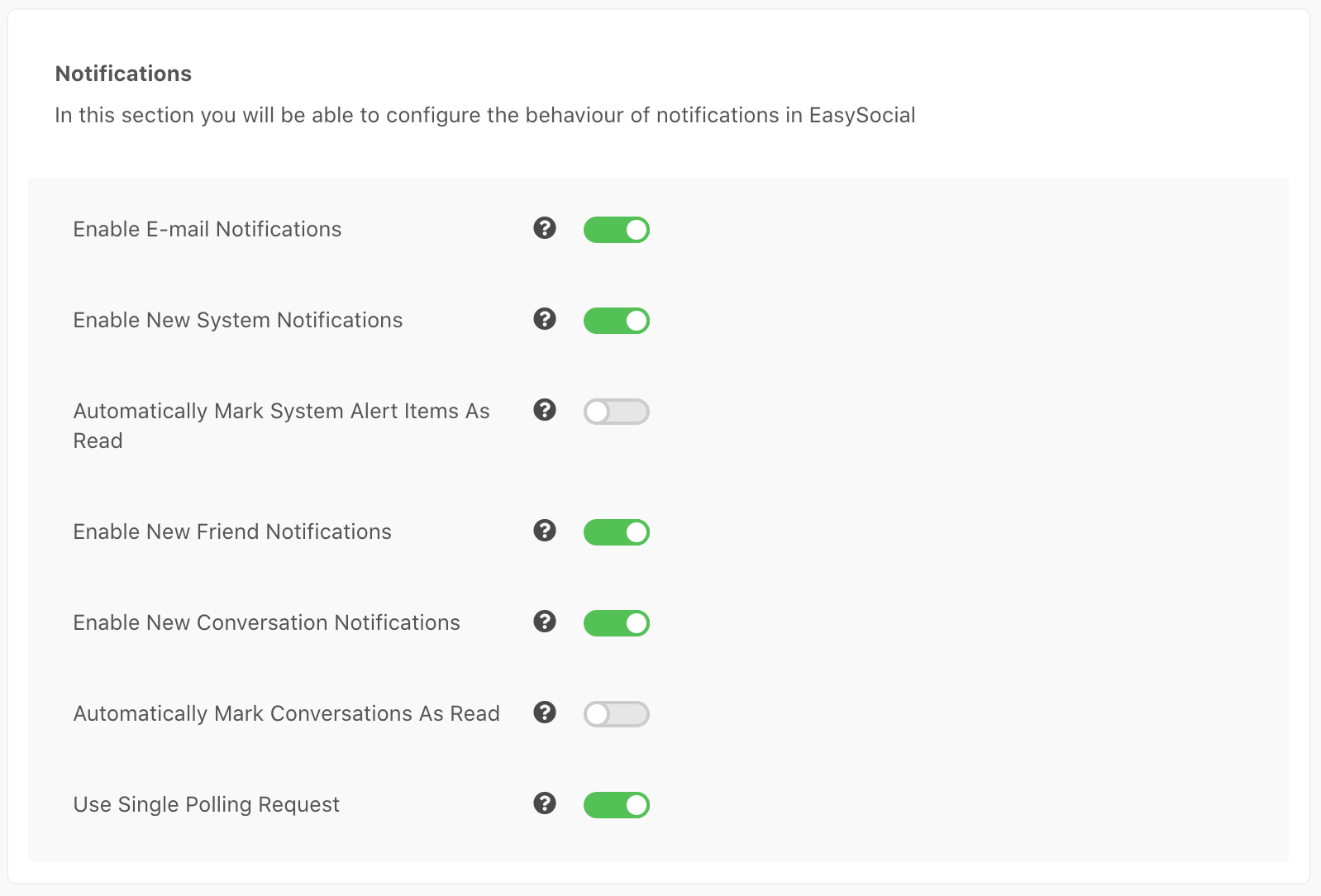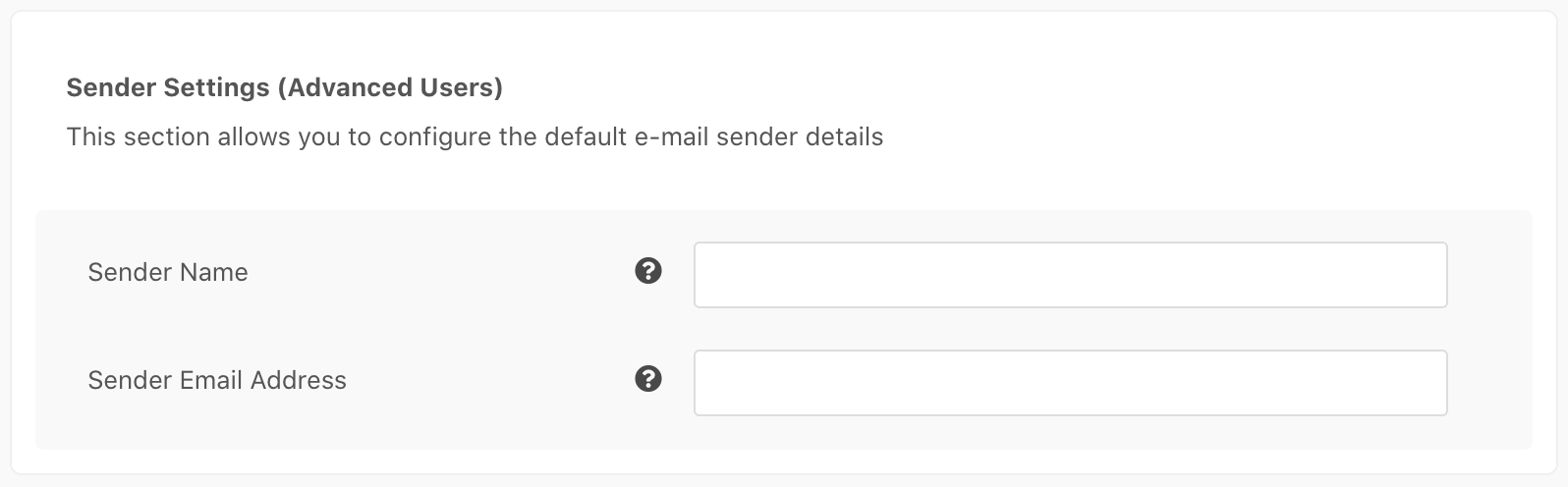In this section, you will be able to configure the behaviour of notification in EasySocial. Navigate yourself to EasySocial > Settings > General > Notifications to configure the available options there.
- Enable E-mail Notifications
This option determines if e-mail notifications should be enabled for EasySocial. When this option is disabled, no e-mail notifications will be generated from the site - Enable New System Notifications
By turning this option on, system notifications will be enabled on the site. It automatically polls for new system activity and alerts the user with a notification counter. - Automatically Mark System Alert Items As Read
This option determines if the system should mark items as read when the system notifications is opened - Enable New Friend Notifications
By turning this option on, the system will display a friend request counter by polling the server at the specified interval - Enable New Conversation Notifications
By turning this option on, the system will poll the server for new conversations and display a counter when there are new conversations. - Automatically Mark Conversations As Read
When this option is enabled, all conversations are marked as read automatically upon opening the conversations popup - Use Single Polling Request
If this is enabled, EasySocial will now use a single polling request instead of sending multiple polling requests at a specific interval.
Single Polling Request will not be working when user opens more than 6 tabs.
Sender Settings
- Sender Name
You may change the sender's name that appear in the email to your desired name here. - Sender Email Address
You may change the sender's email address that appear in the email to your desired email address here.