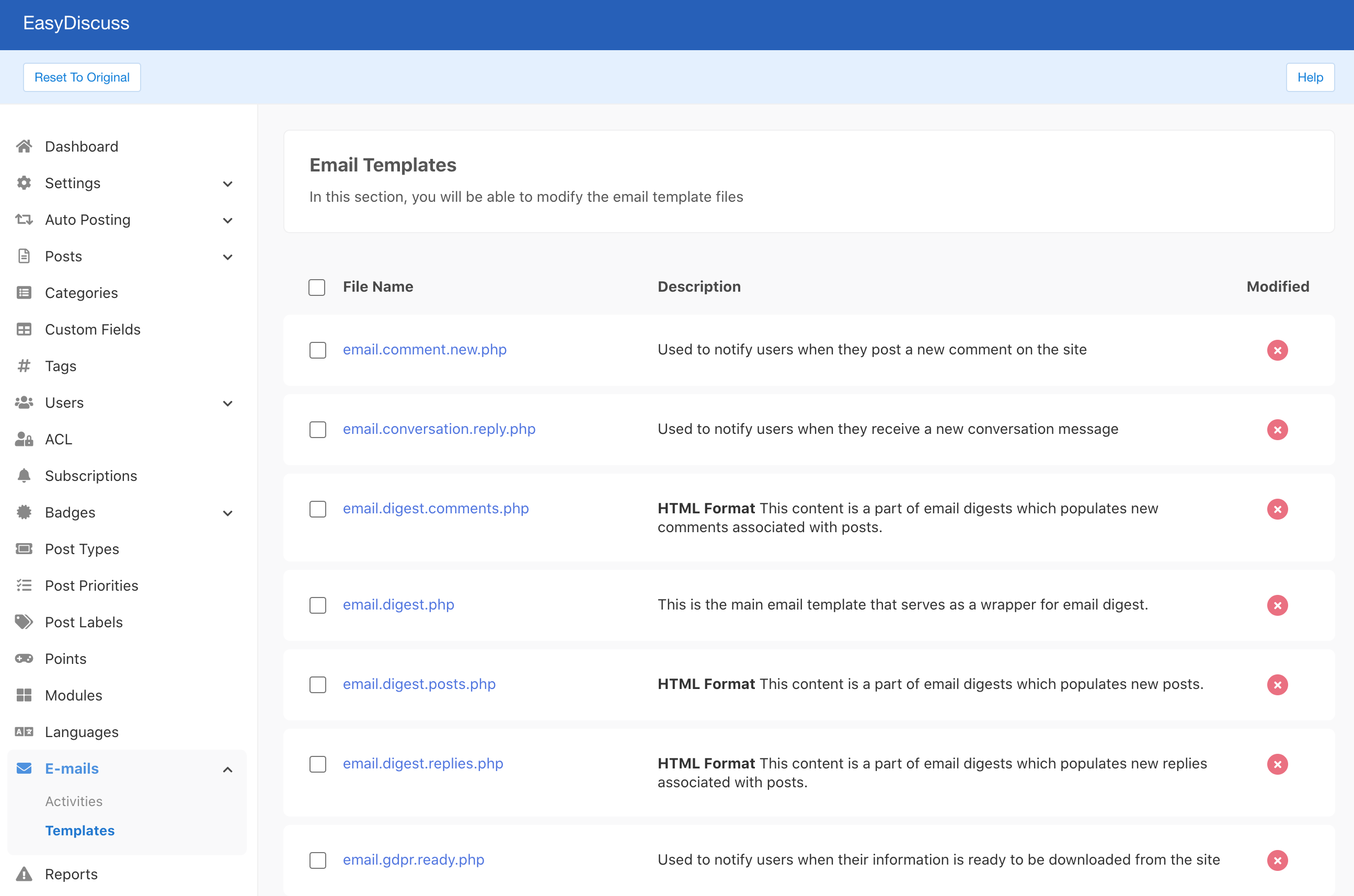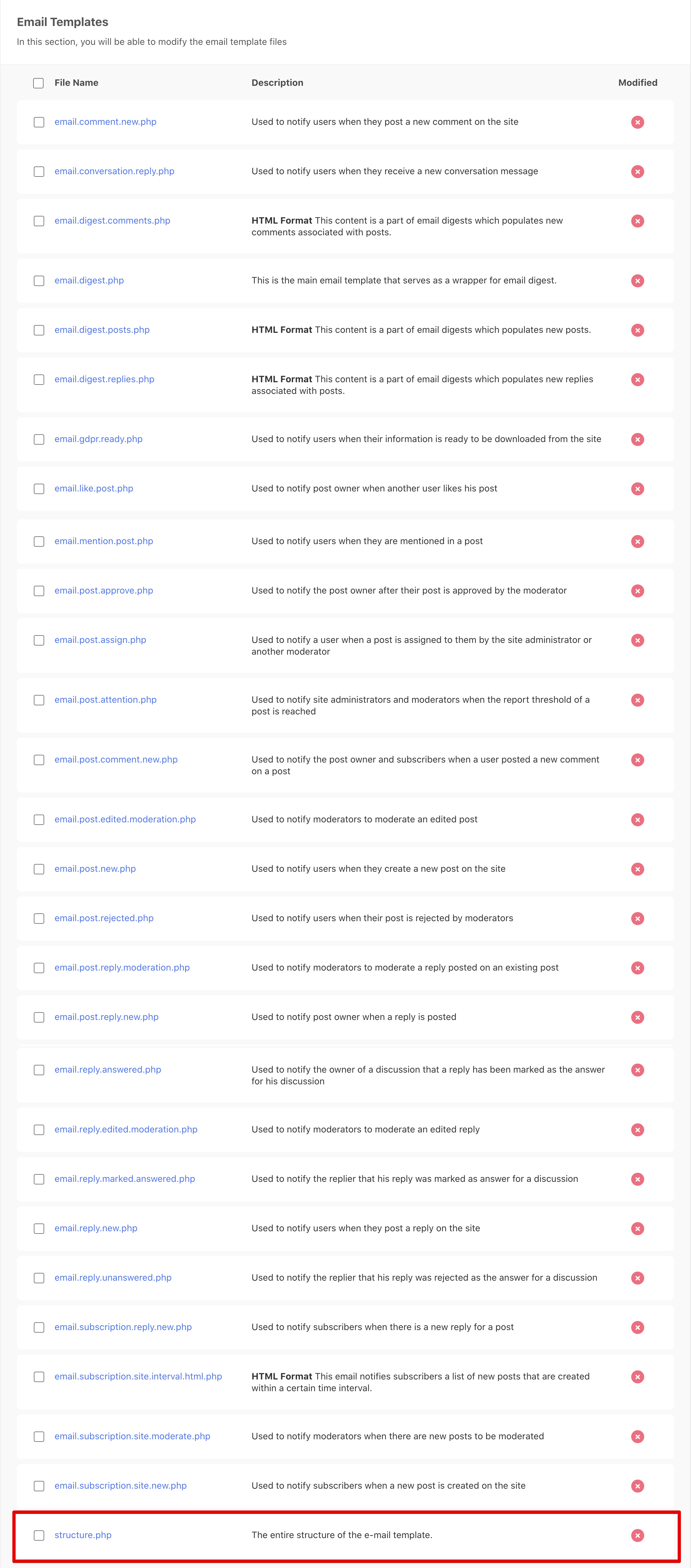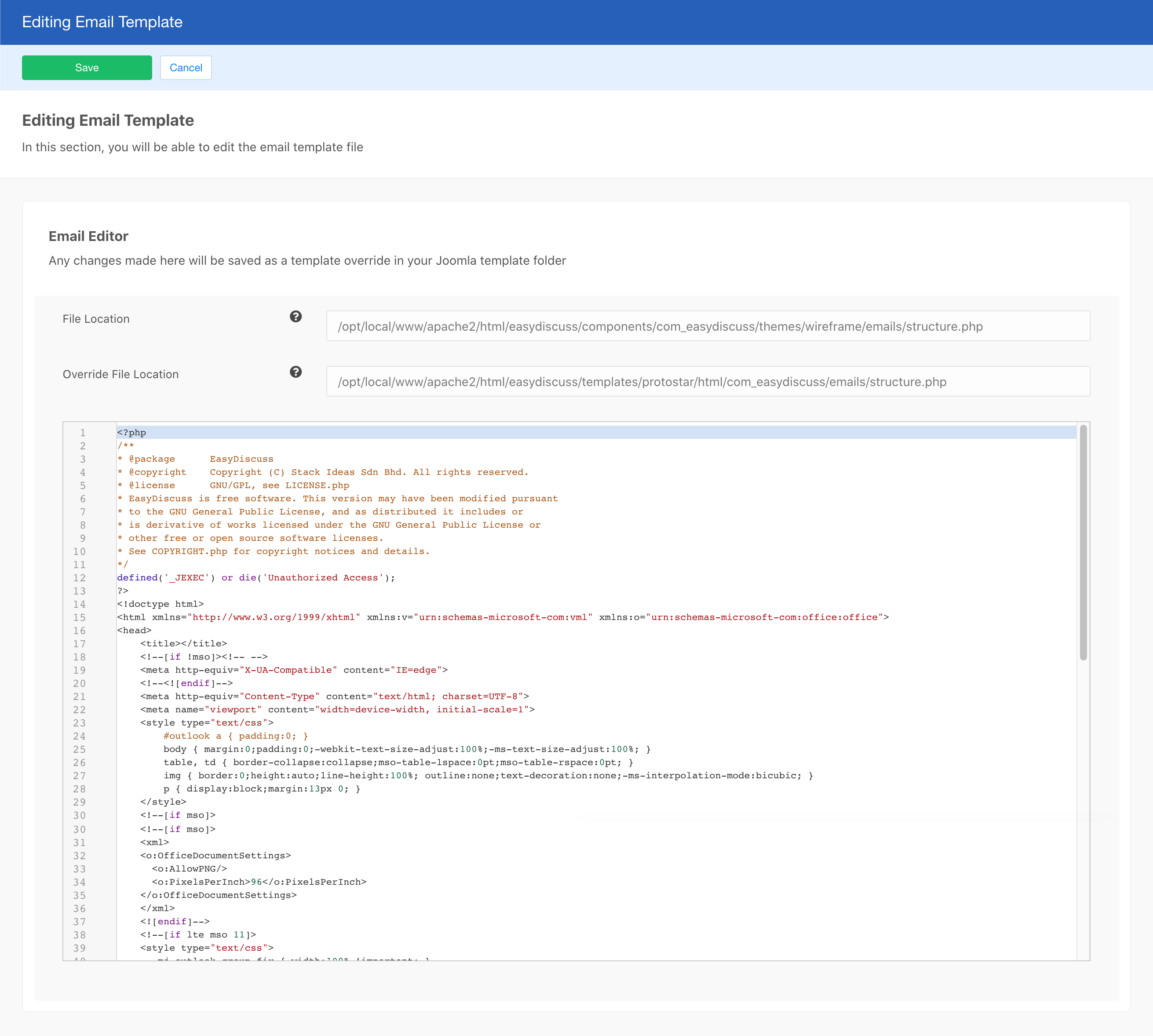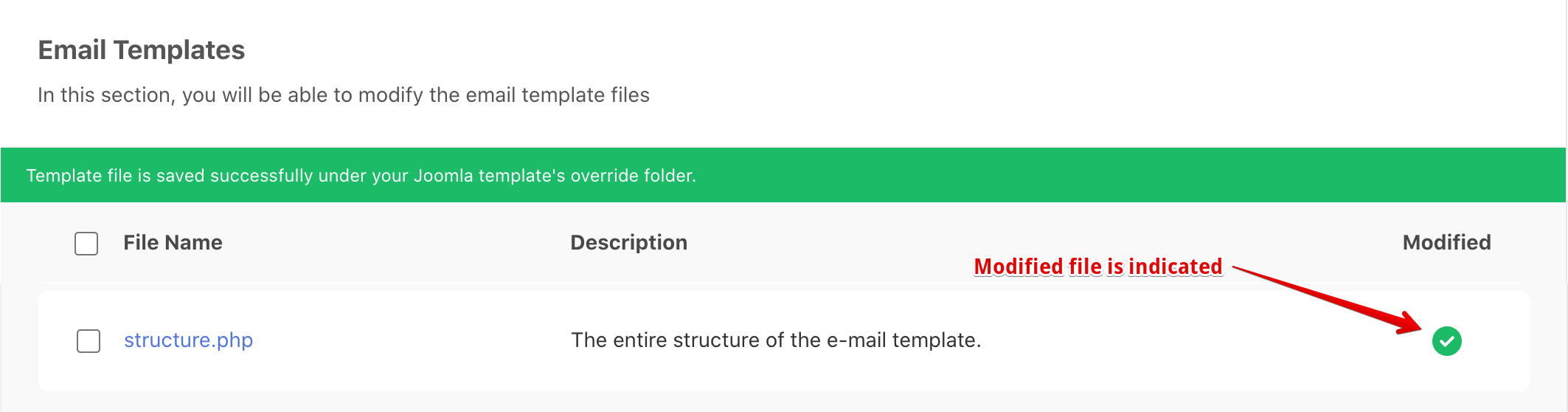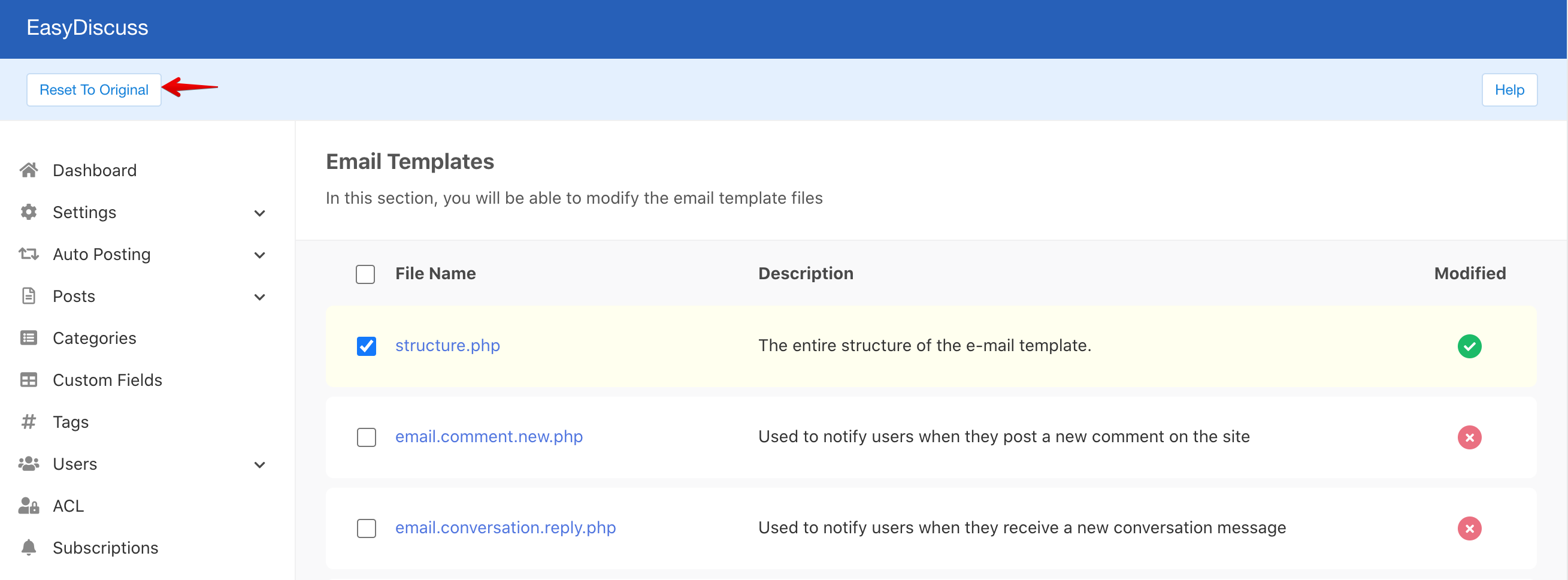EasyDiscuss introduces a new feature in which you can use the editor to create a new email template override. You may check out this feature at EasyDiscuss > Emails > Templates.
Terms and Conditions
Please read our Support Policies before requesting assistance for customization.
Please make sure that you have backup all your customization and it must be up-to-date with the latest EasyDiscuss before updating to the latest version.
Default Email Templates
All of the email templates shown in the screenshots above contains the generic email wrapper. The main template for all emails can be found at /components/com_easydiscuss/themes/wireframe/emails/structure.php. If you need to perform heavy customization on the email template structure, you should override this file.
Creating an override for the default email template is relatively easy and straight-forward. You should see the following list of email templates you're currently having. Make sure you're editing the correct email template for the override.
Overriding An Email Templates
There are several email templates available in EasyDiscuss. To start overriding an email template, click on the selected email template link. After clicking it, you'll be redirected to the Editing Email Template section. Now, you may start applying your customization here.
The File Information section on the top is displaying the necessary information about the edited file.
Once you have complete applying your customization, click on the Save button to store and create your template override file. After a successful saving, a notice will be displayed as shown below. A modified email template is indicated in the modified column.
Reverting Email Template Customization
Reverting the customization can be done without hassle. Locate the modified file, and select it. Make sure you're reverting the correct modified file as this process is irreversible. Once ready, click on Reset To Original button.