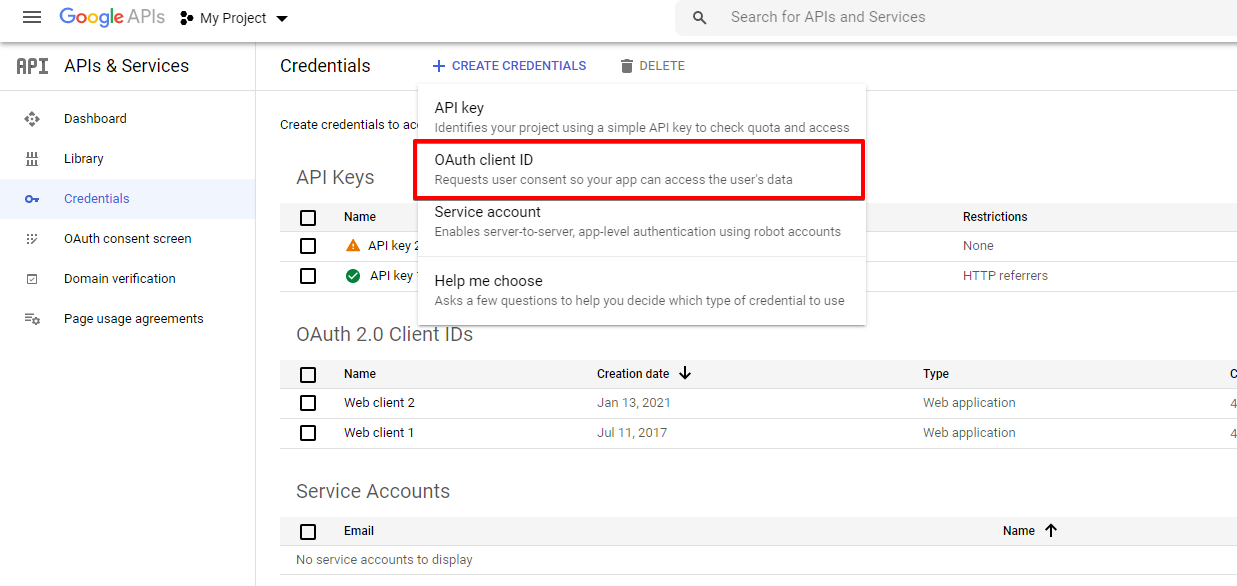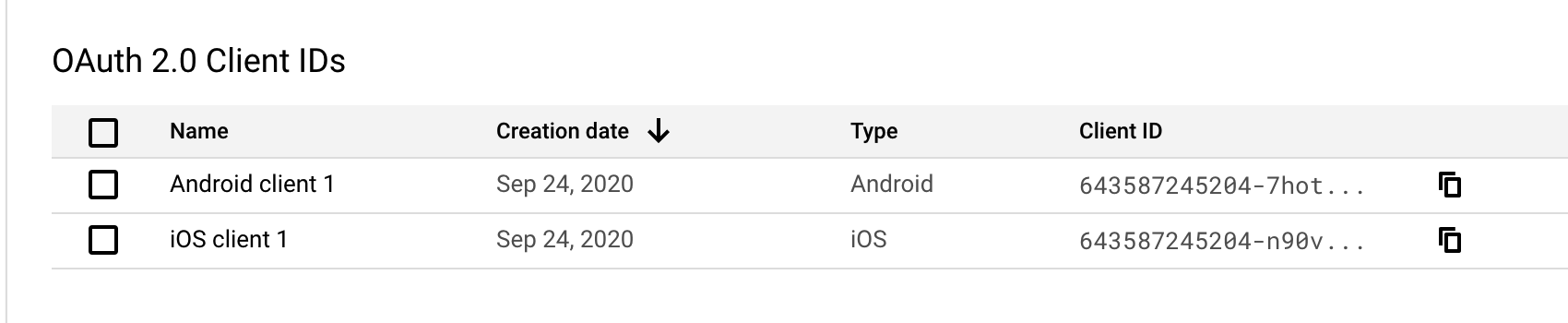Google Login Configuration
In this guide, we'll guide you through Google Login Configuration.
Setting Up Google Login
Login to your Google account and head over to your Google Console. You'll need to create a new project if you do not have one. A new project can be created here.
From the developers console, click on Credentials on the sidebar to access the credentials for your project. Alternatively, you may access this link directly.
Choose either Android or iOS depending on which platform you want this to be implemented for the Application type.
Android
- Fill in Package Name (Package Identifier for your app. Example: com.stackideas.easysocial)
- For the Key Hashes field, you may want to follow this Create Key Hashes to get the key.
iOS
- Fill in the Bundle ID (Package Identifier for your app. Example: com.stackideas.easysocial)
Once done, click the Create button.
Next, you will want to copy the Client Id from the client listing and paste those in Titan setting.