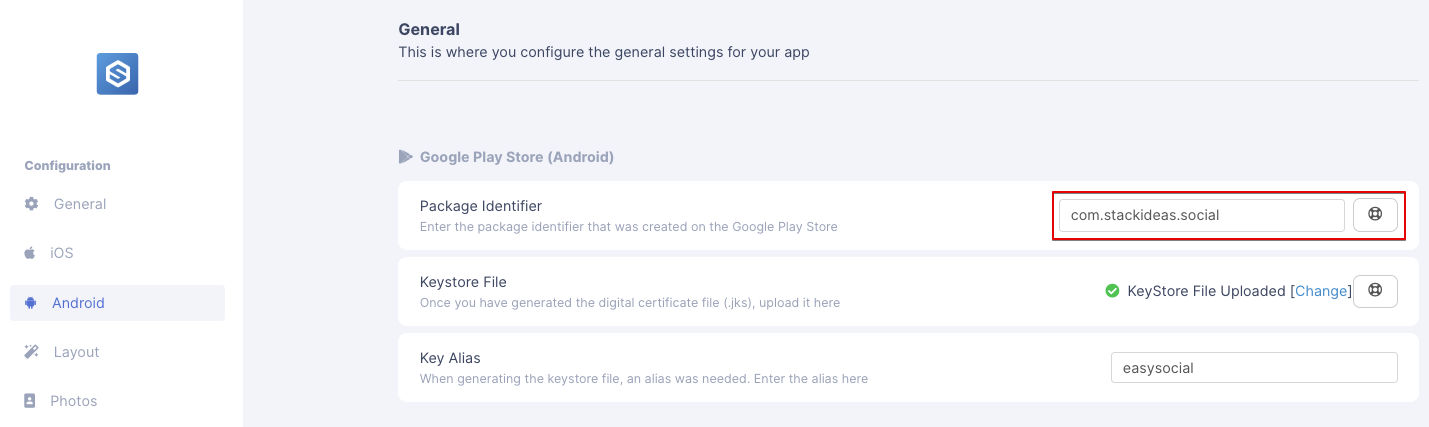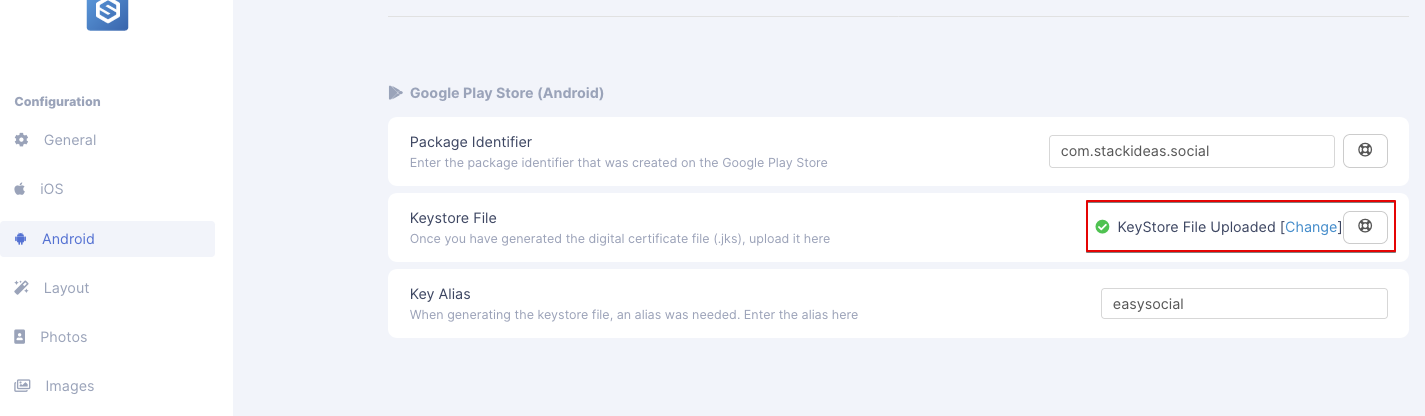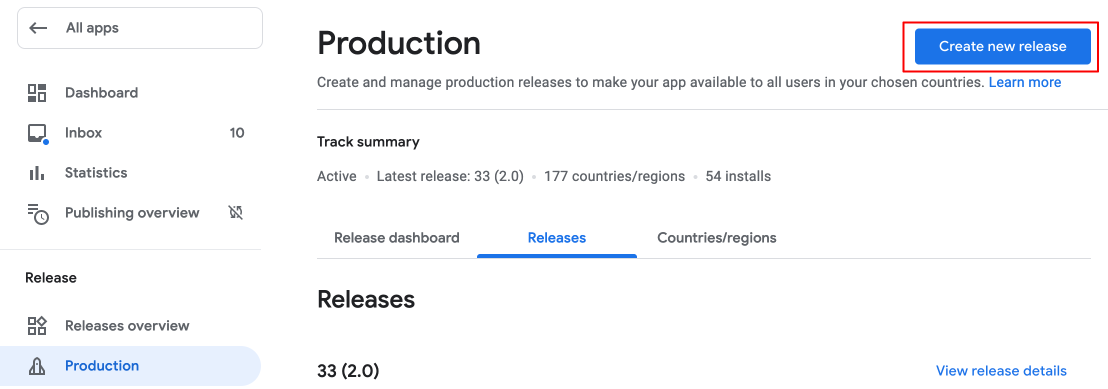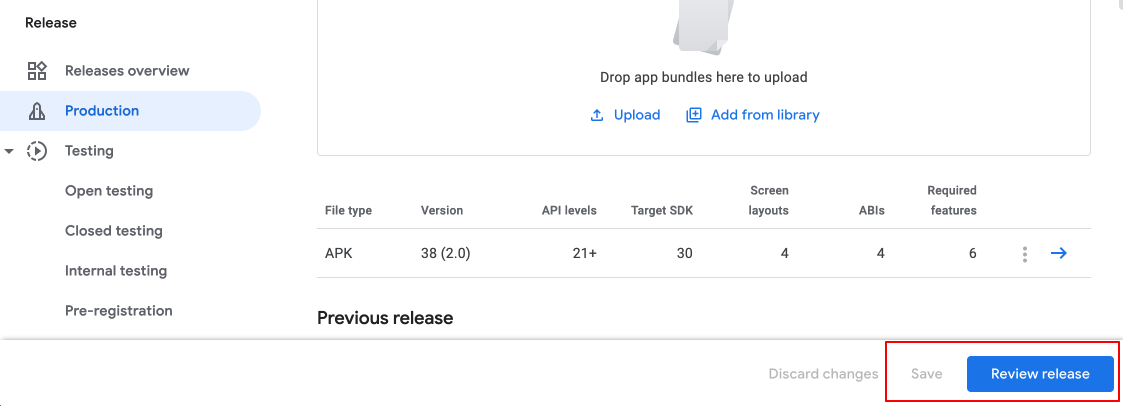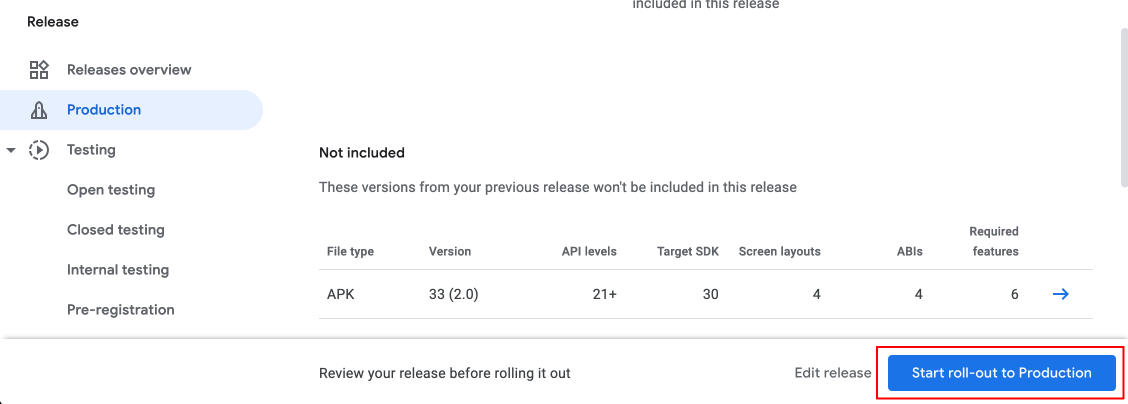When there is new update on the mobile app repository, you will need to update your app in Google Play Store. You would need to use the following checklist to make sure your users receive your update.
Prepare your updates
In order to update your app in Google Play Store, you must follow this when building the updated app in Titan:
The package identifier of the updated app needs to be the same as the current version.
The updated APK needs to have the same
keystorefile as the current version.For Advanced User - The
versionCodein app.json file needs to be greater than the current version.
Create a release for your update
Go to your Google Play Console.
On the left menu, go to
Production.Click on the
Create new releasebutton at the top right corner of the page.Under App Bundles section, you will see field to upload your apk file. Click on the
Uploadto upload the Android apk file that was downloaded earlier.Once done, click
Savebutton to save the release. Then, clickReview Release.On the next page, you may see a Warning box. Click on the
View Warning Messageand a popup will appear. You can ignore the warning if it is about Unoptimized APK.Lastly, at the bottom of the page, click
Start roll-out to Production. Your app will be reviewed and this usually takes a few days, but can occasionally take more before it gets published.