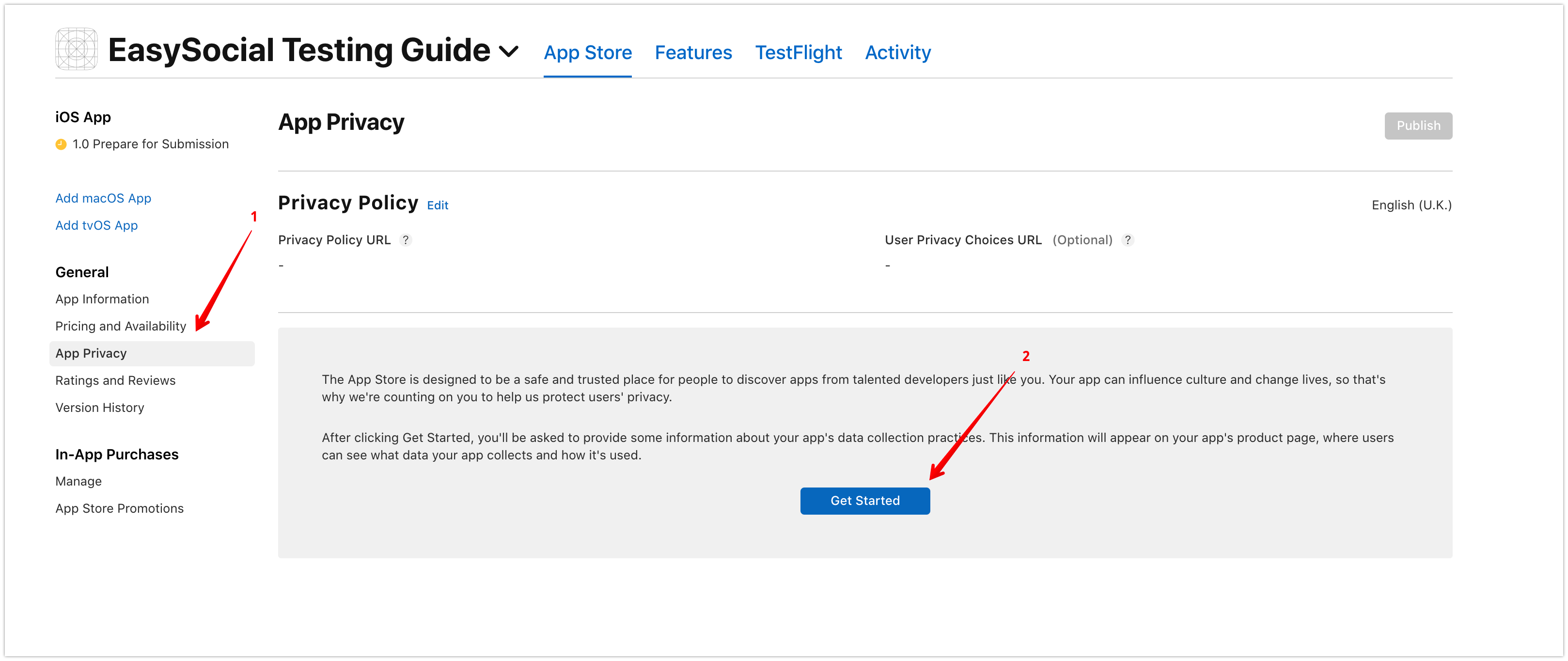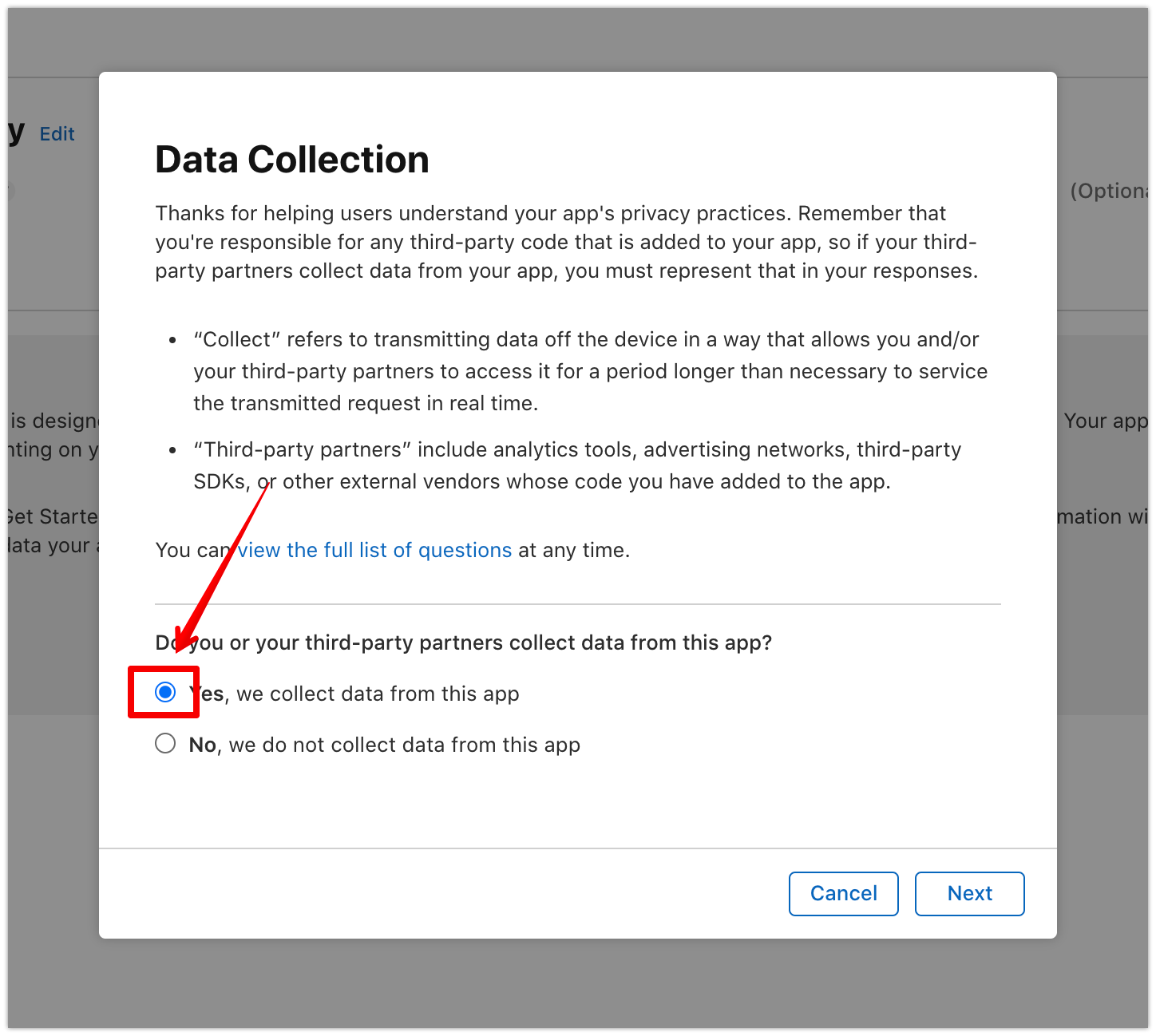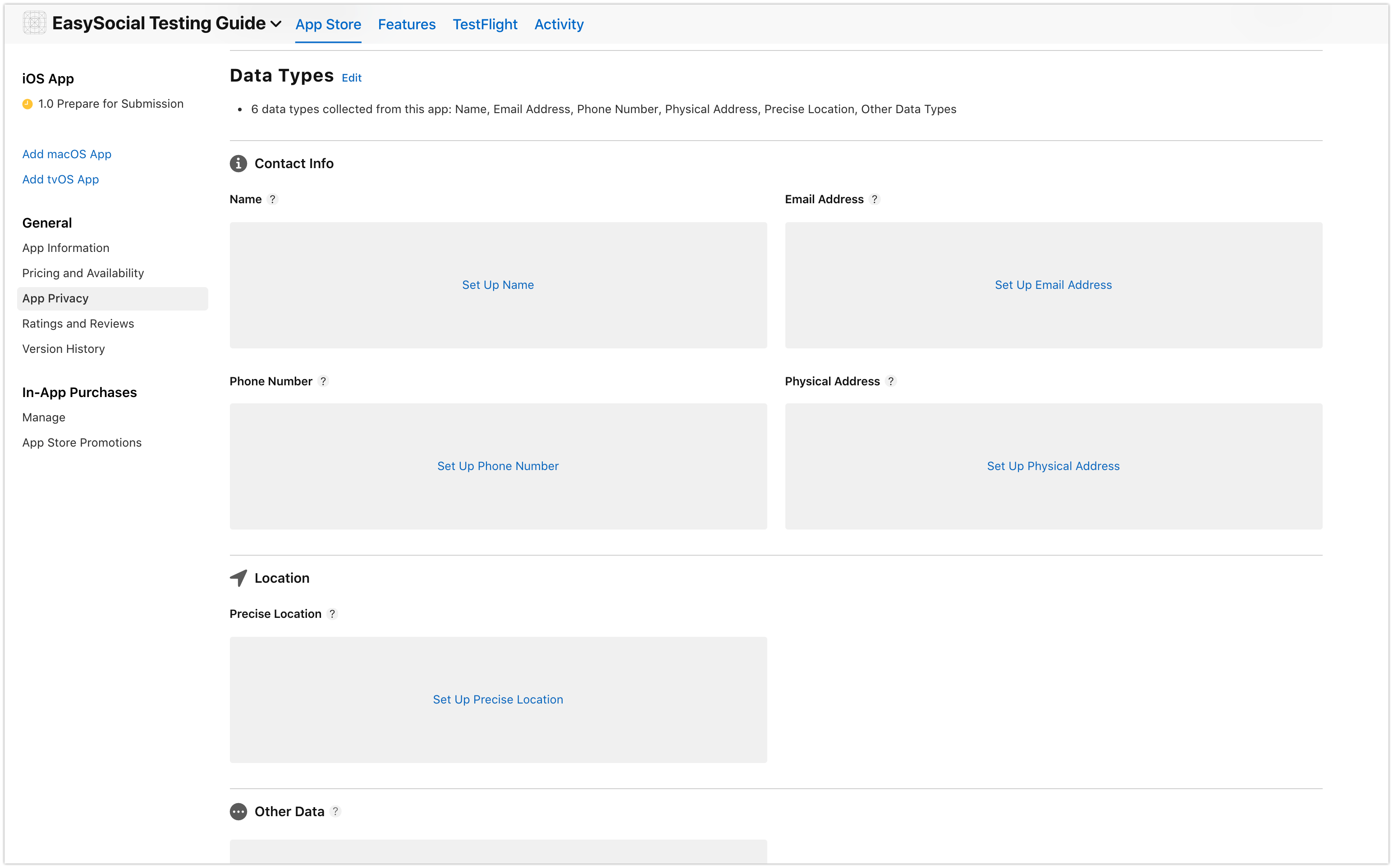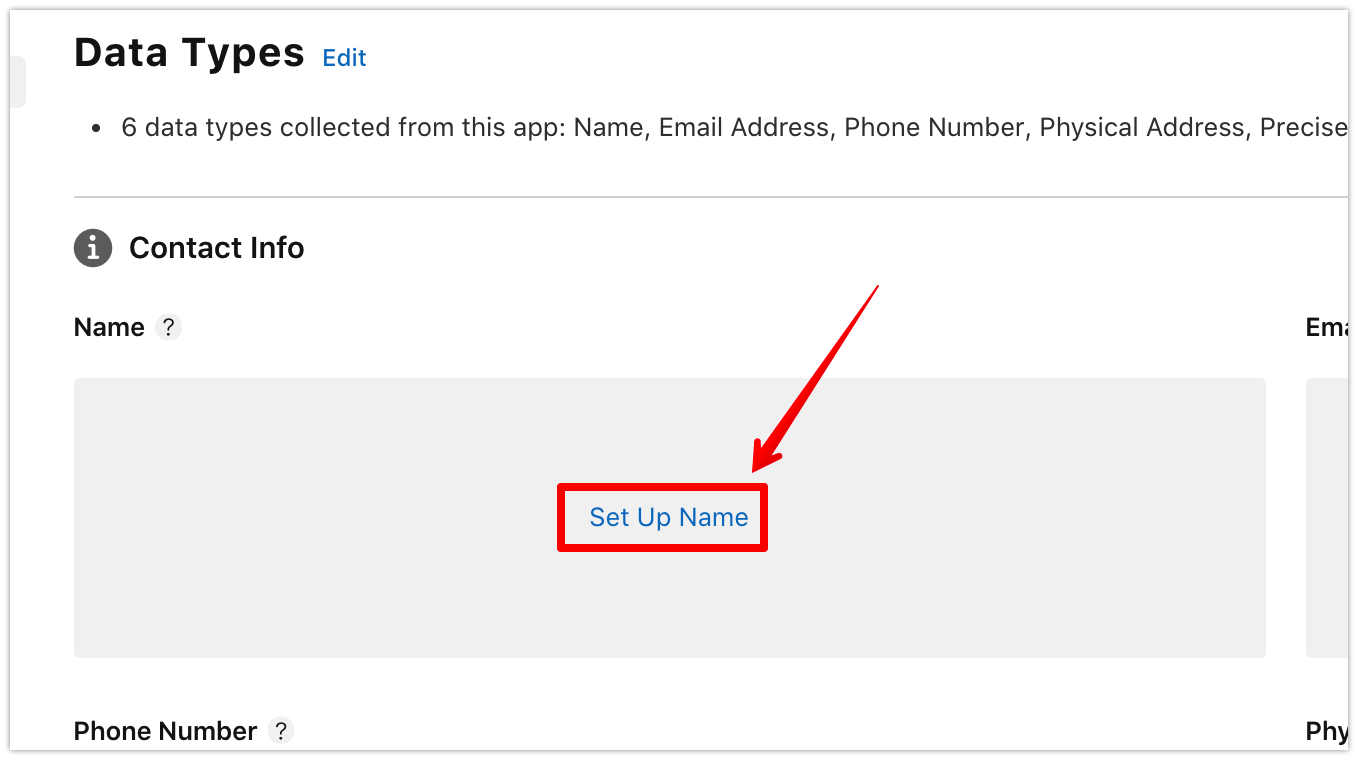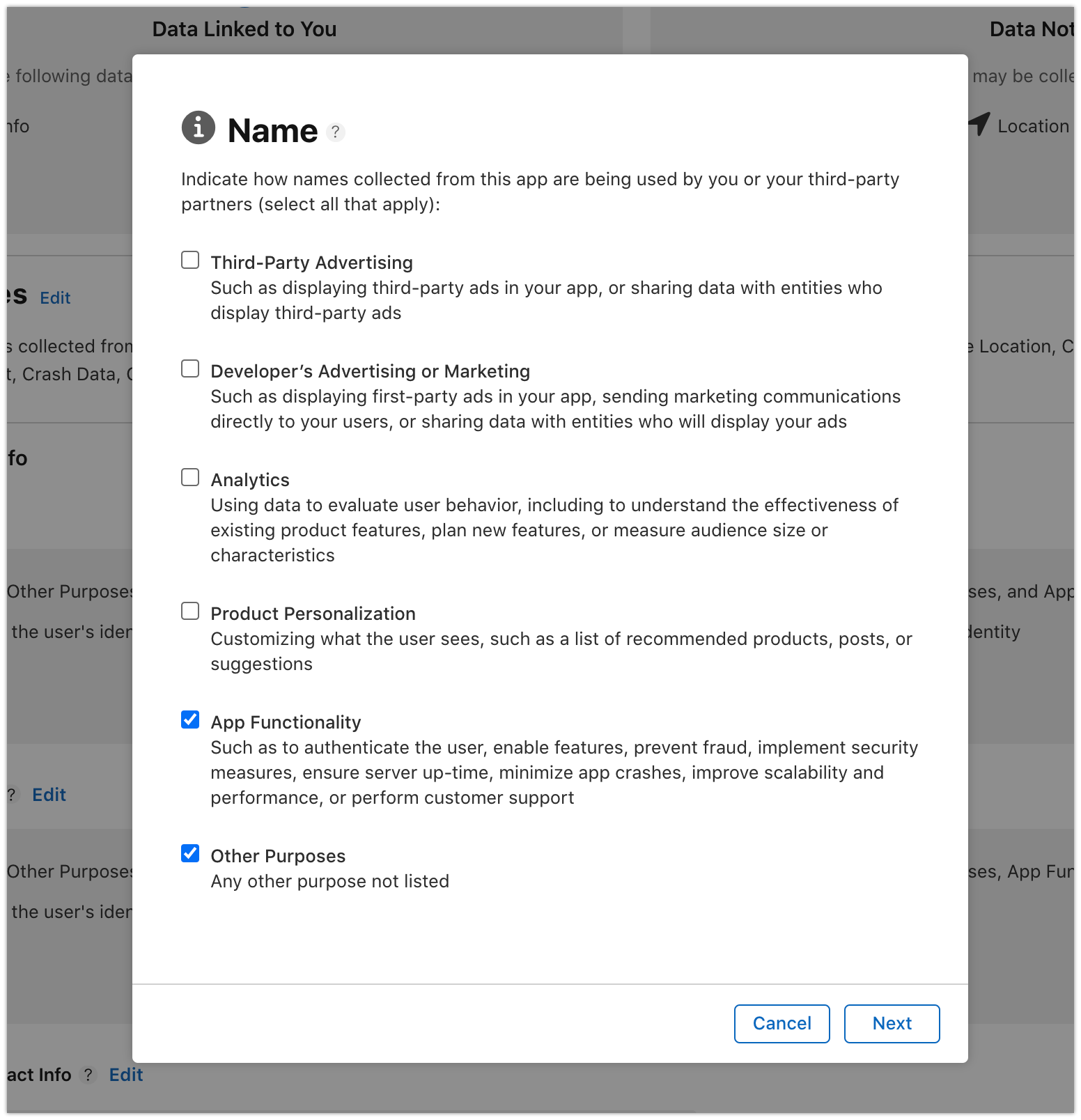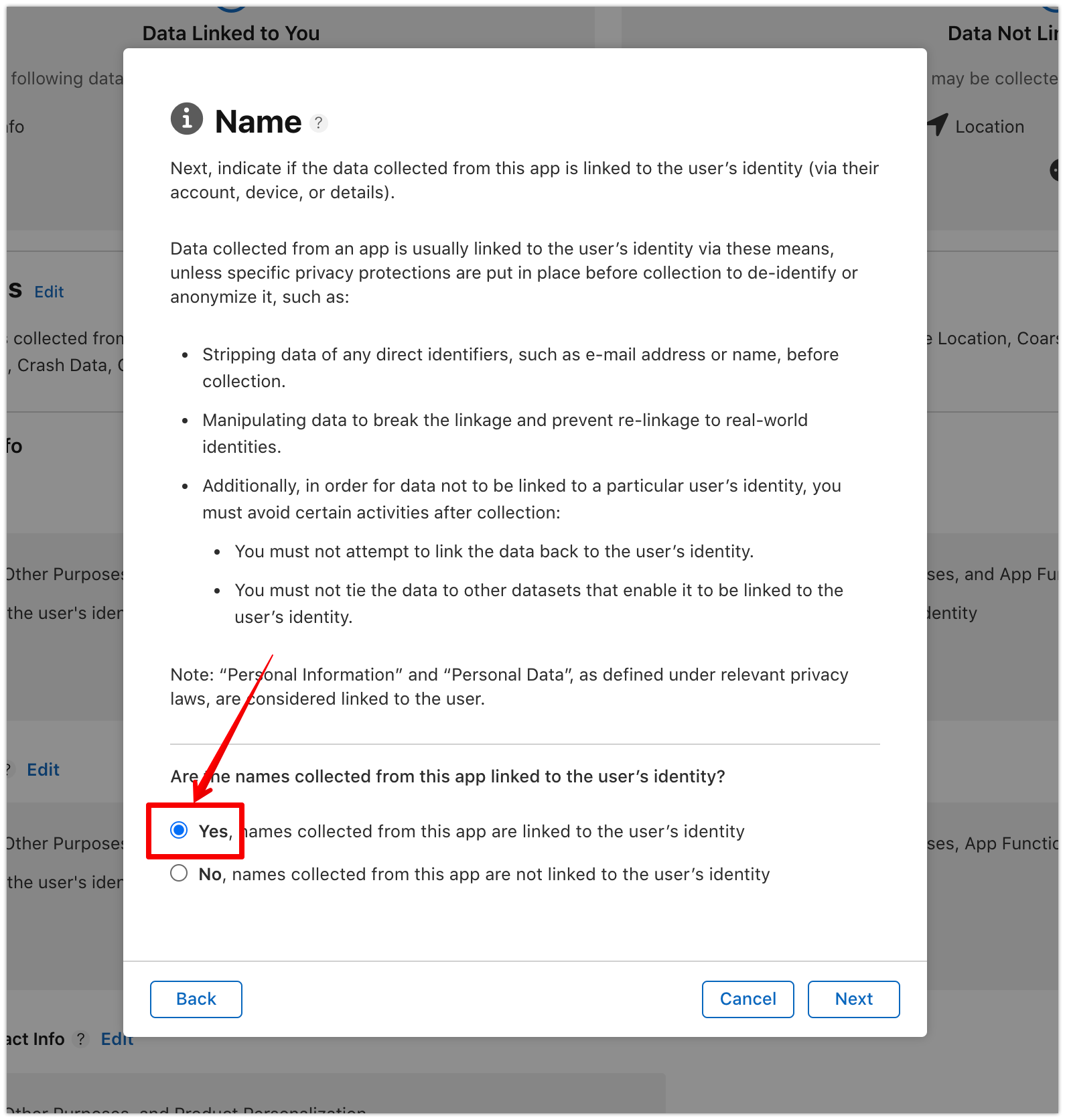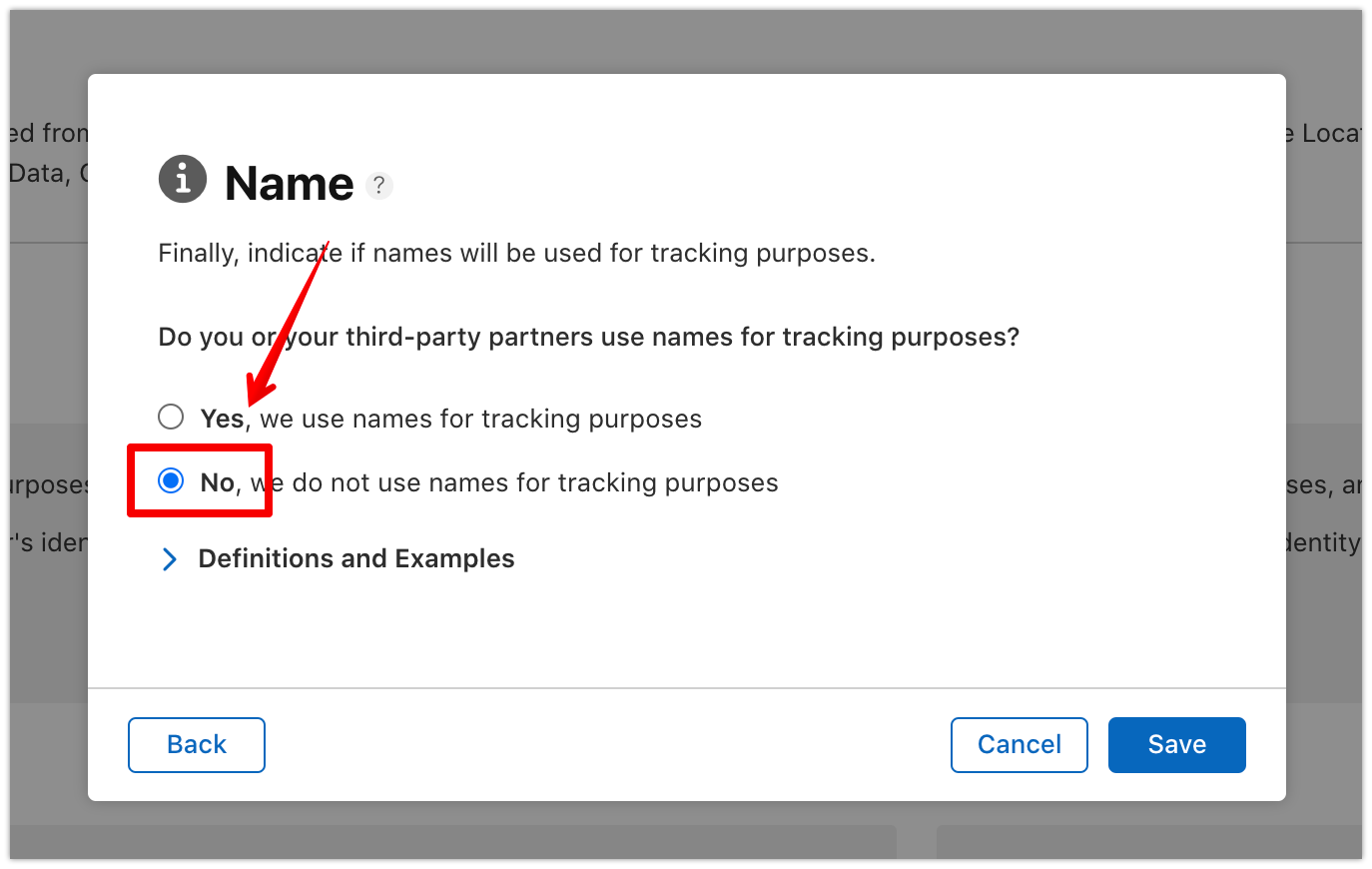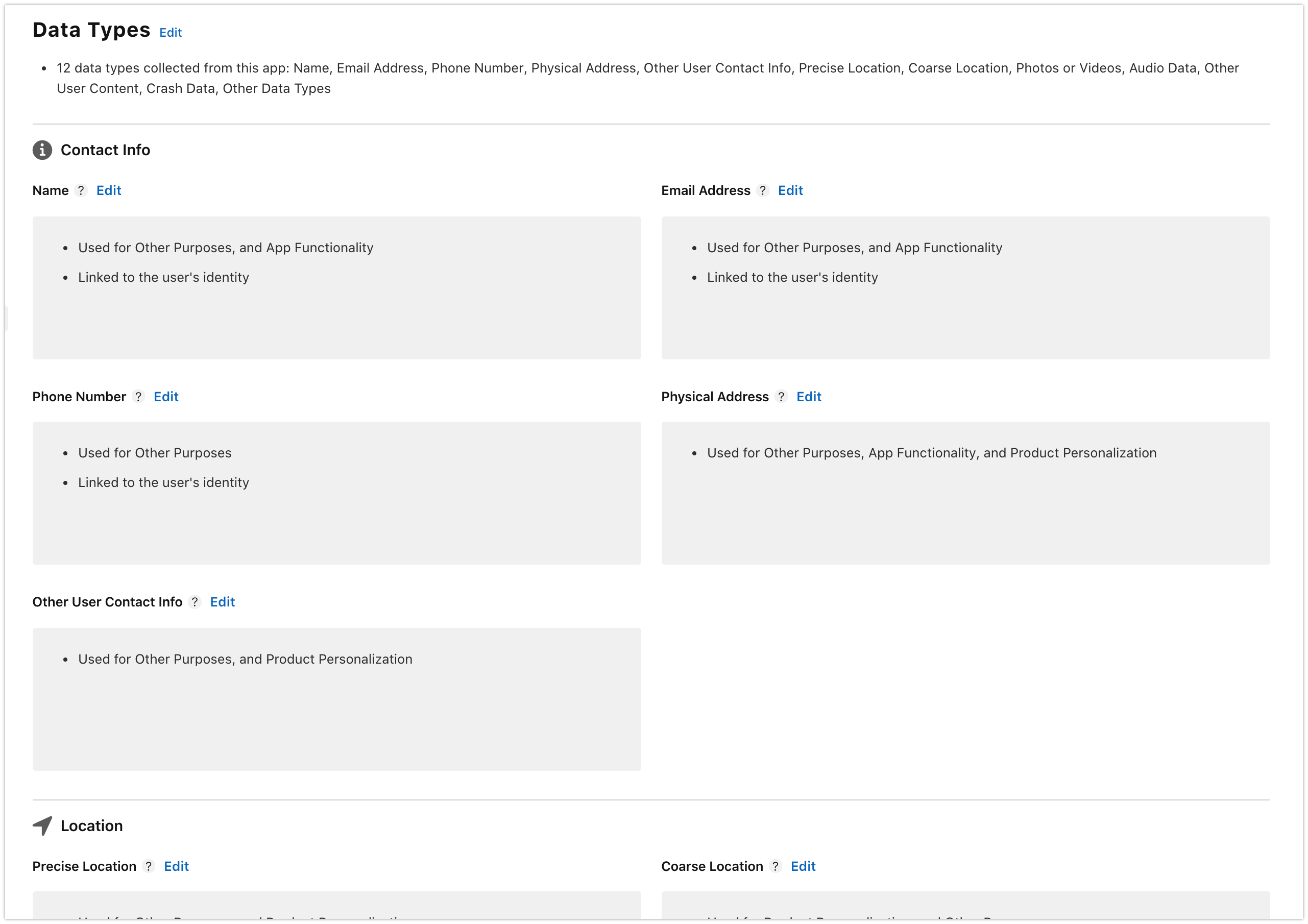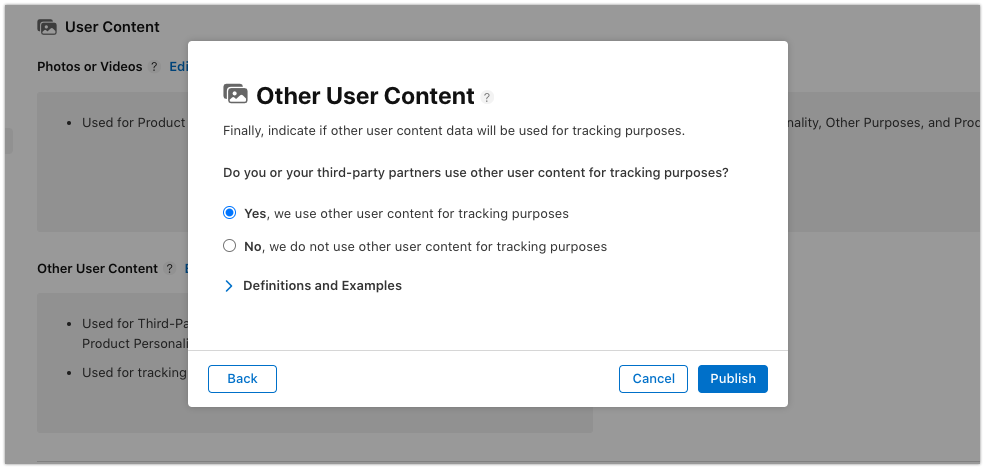App Privacy Details
You’ll need to provide information about your app’s privacy practices, including the practices of third-party partners whose code you integrate into your app, in App Store Connect. This information will be required to submit new apps and app updates to the App Store starting December 8, 2020.
Go to the app store connect and choose the app that you want to configure the privacy.
On the left sidebar, click on
App Privacy.Next, click on
Get Startedto begin.Since the app did collect some user's data, you need to choose
Yeson the first question.Here, you need fill in the list of data that the app/website is collecting such as Name, Email Address, and others. The list will be depends on the use case of the app (such as enabling admob advertising) and the configured custom fields from your EasySocial Website (phone number, physical address, etc).
Finalize the list and click on
Savebutton.Once saved, the page should list down all the items that you have choosen with the option to set up each item configuration. Screenshot below for example.
For the next step, we will choose
Nameas an example. Click on theSet Up Name.Here, you will see the list of how the data is being used within the app. Since Name is crucial for the functionality of the app and as a symbol of user's identity, choose
App FunctionalityandOther Purposeas shown in the screenshot below.Click
Next.As Name is basically an identity to each user's that using the app, the data will be linked to the user's identity via their account details. Choose
Yesand click Next.Click on
Nextuntil you are presented with a final question shown below. The answer to the question will be depends on whether you enable Admob Ads or not for the app. According to Admob Privacy Policy, they will not collect Name data for tracking purpose, hence you should chooseNofor the answer.Click on the Save button and you are all set for the Name data. Repeat the process for the rest of the data type, with the exception of
Other User Content(See step 14), and choose the answer correctly depending on the use case of each data.Starting ES Native version
4.12+, forOther User Contentprivacy data, you need to includeThird-Party Advertisingas part of data collection. Next, chooseNoon the next page and keep on clicking Next. On the last page, chooseYes, we use other user content for tracking purposes. This is due to the app now utilizing Webview as part of the UI experience and since it connects to all kinds of websites, Apple will require users to consent to the tracking capability before they can use Webview.