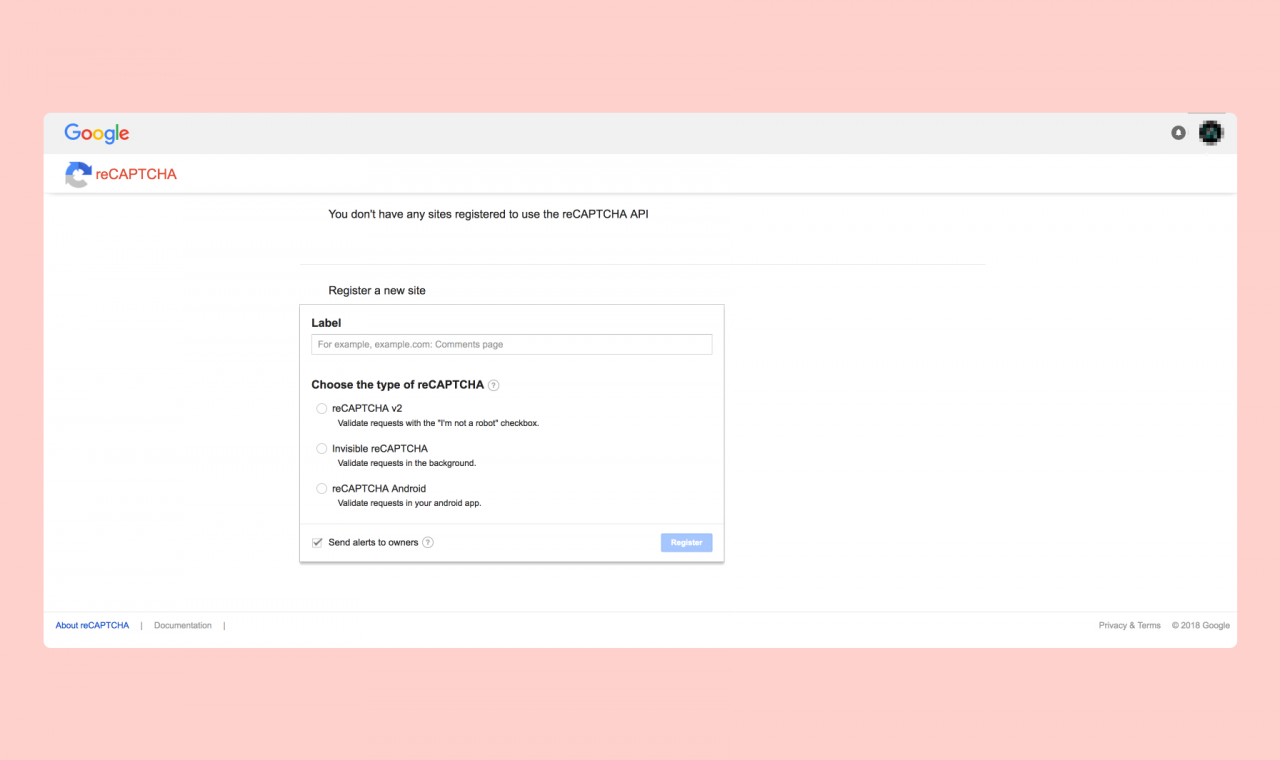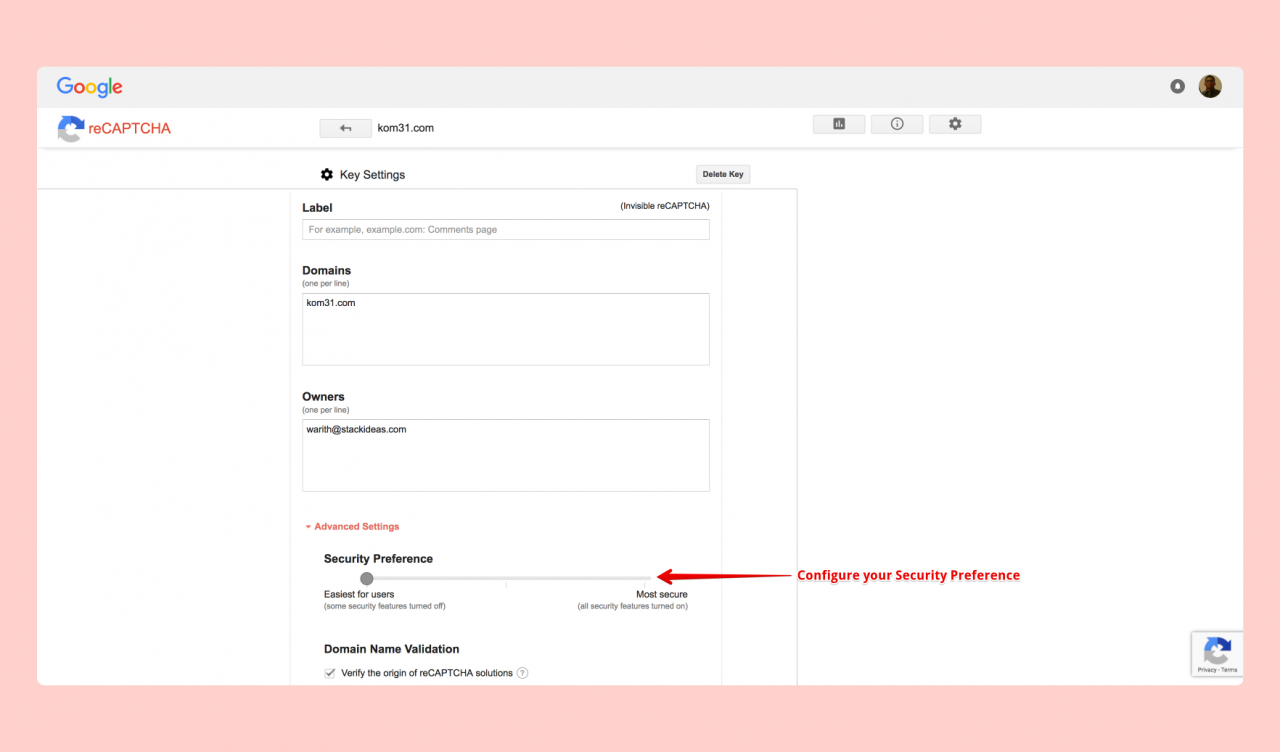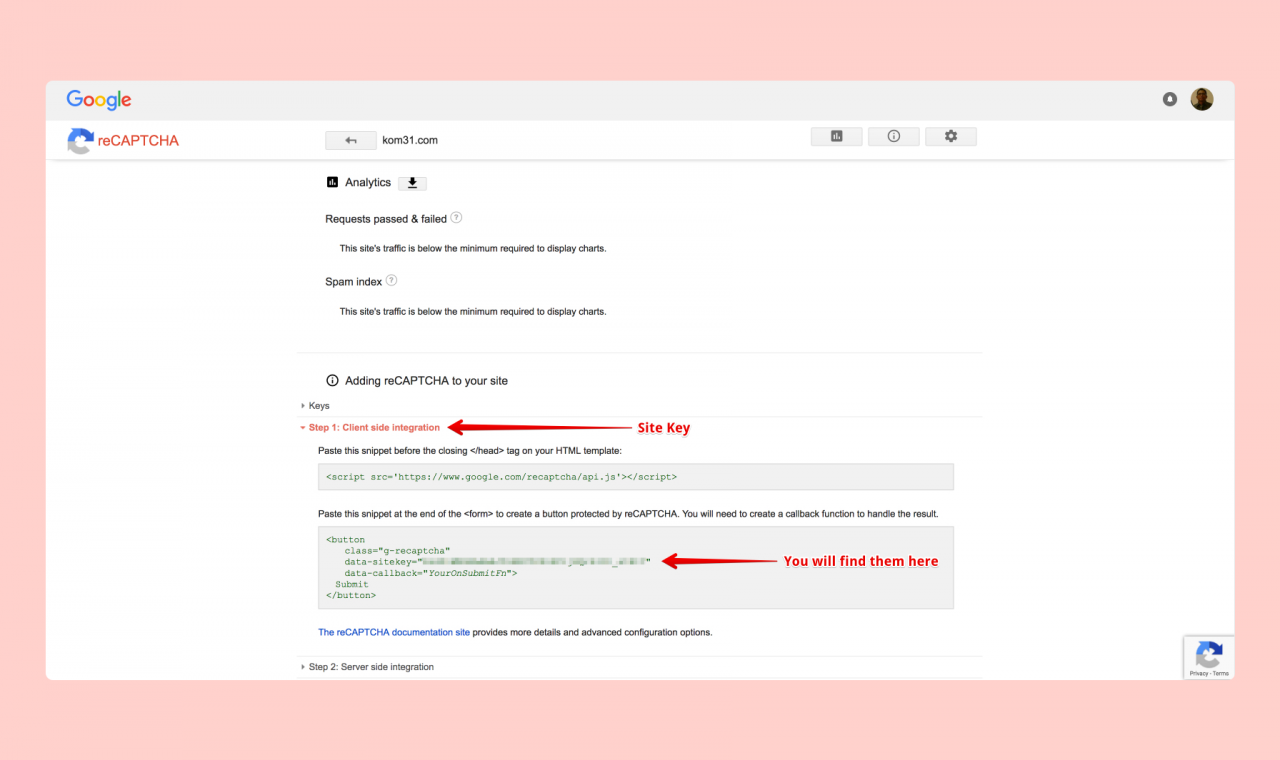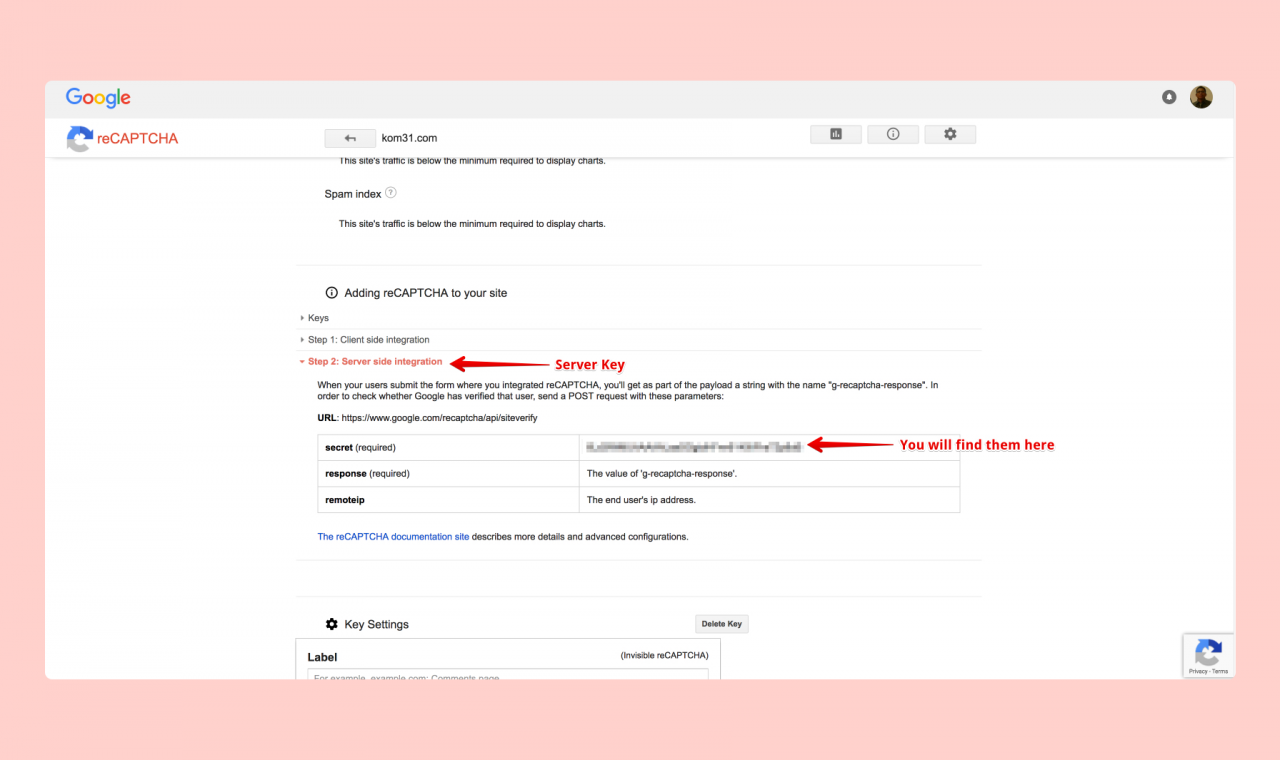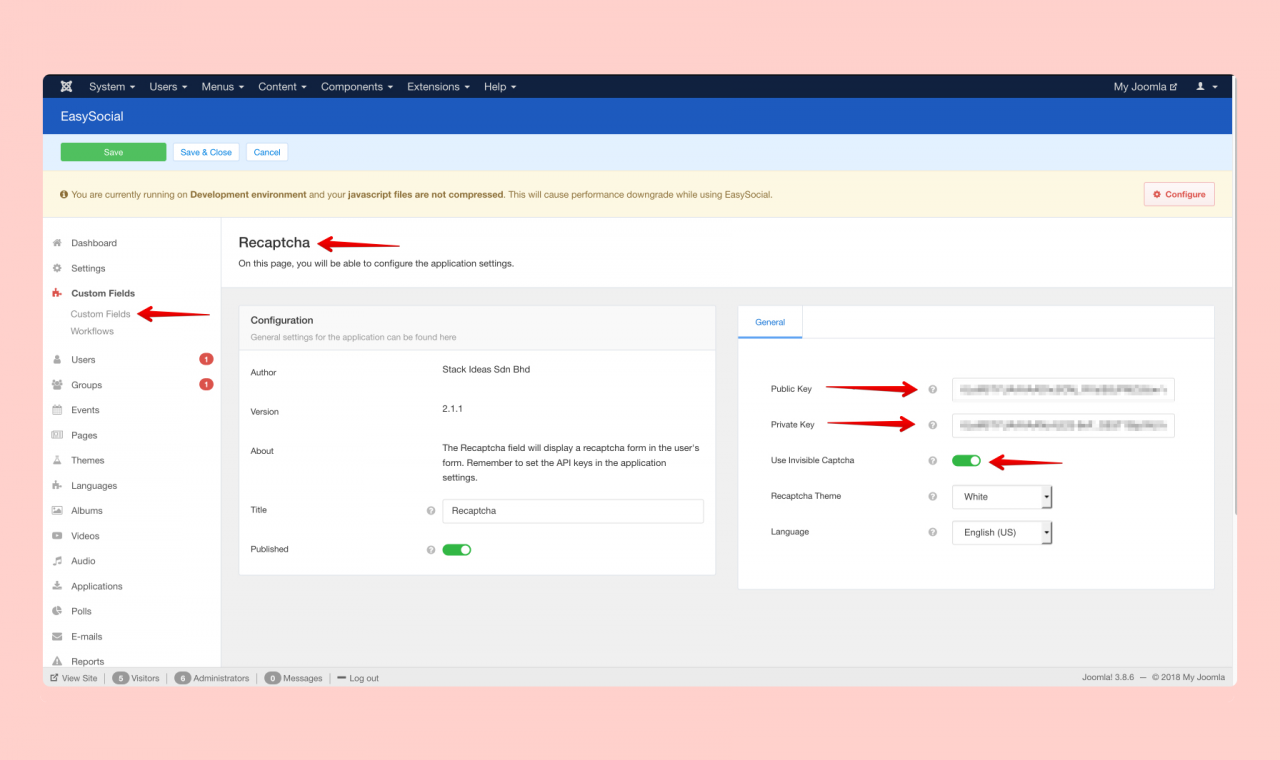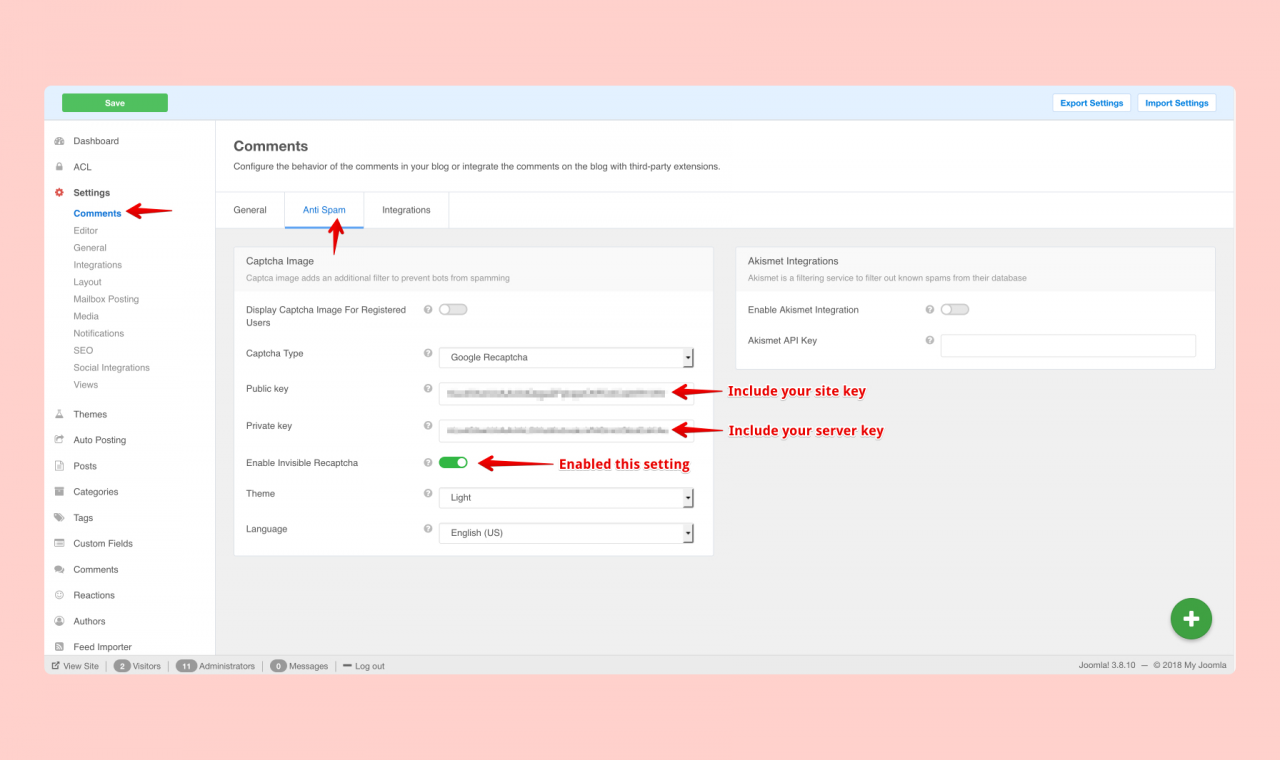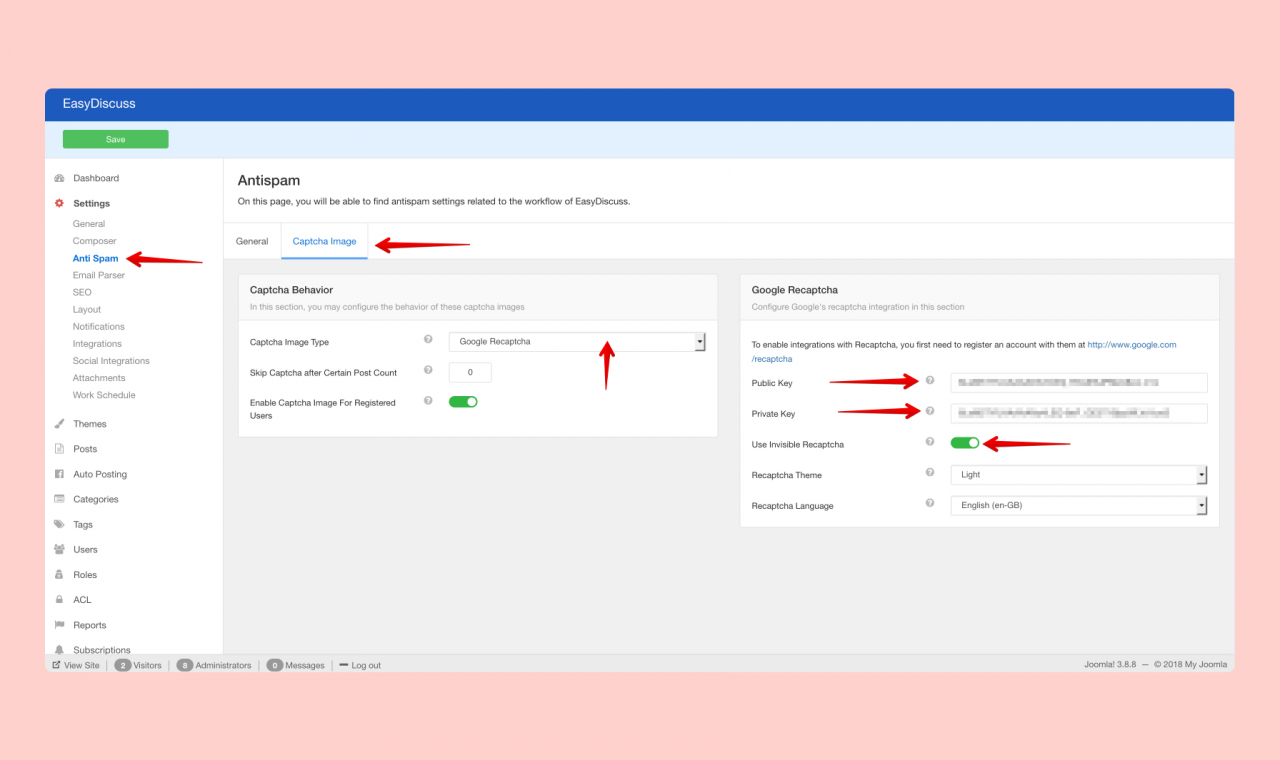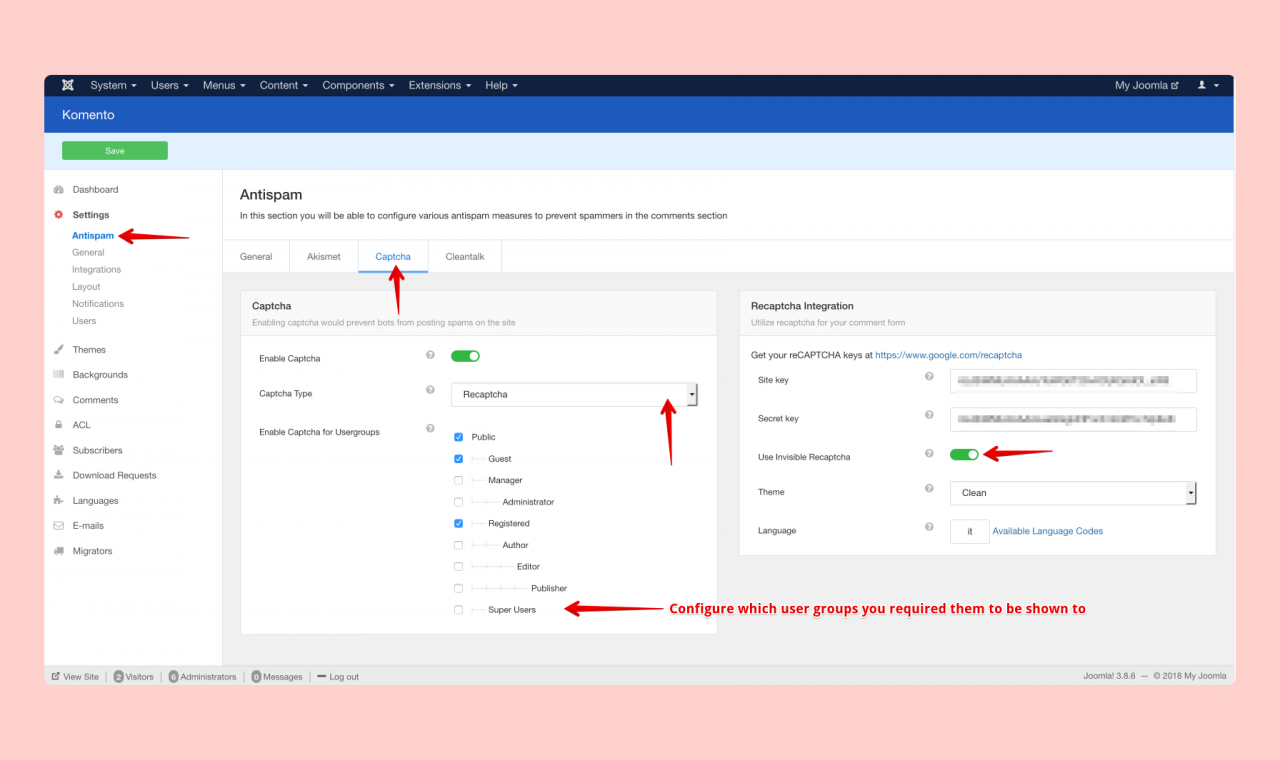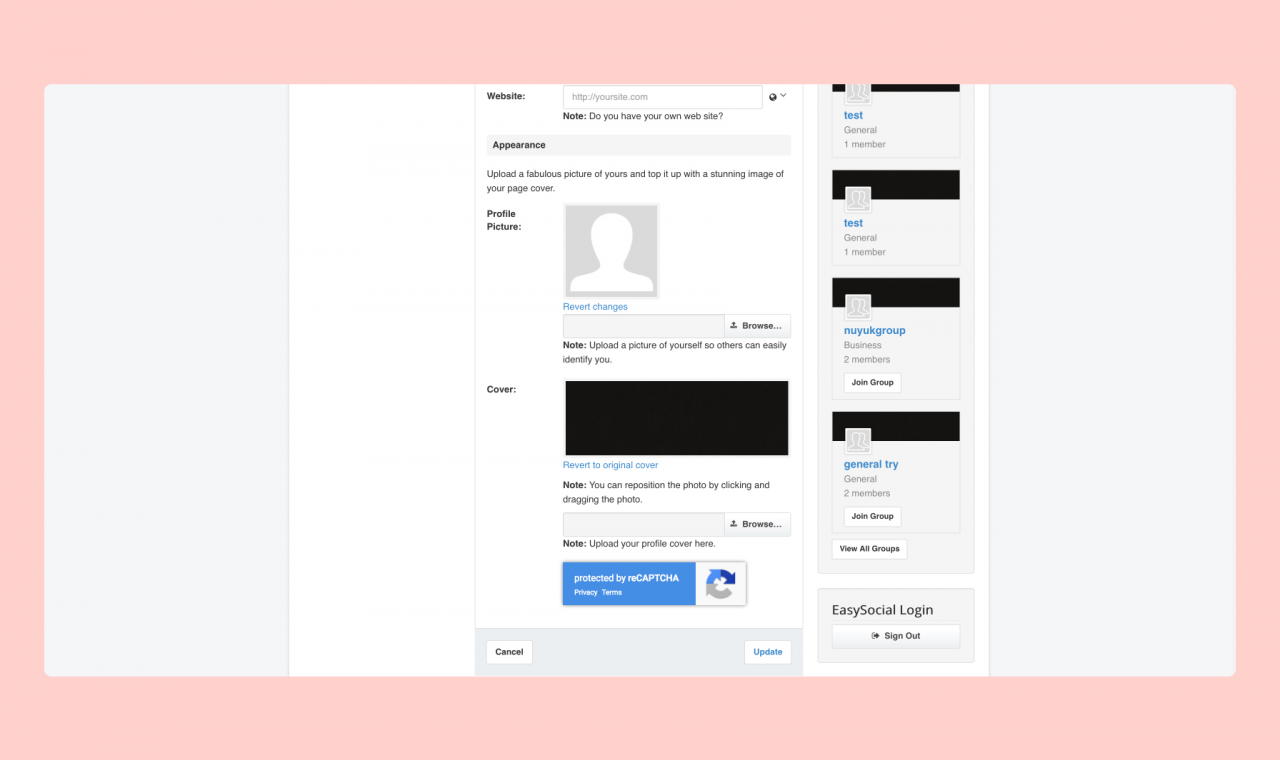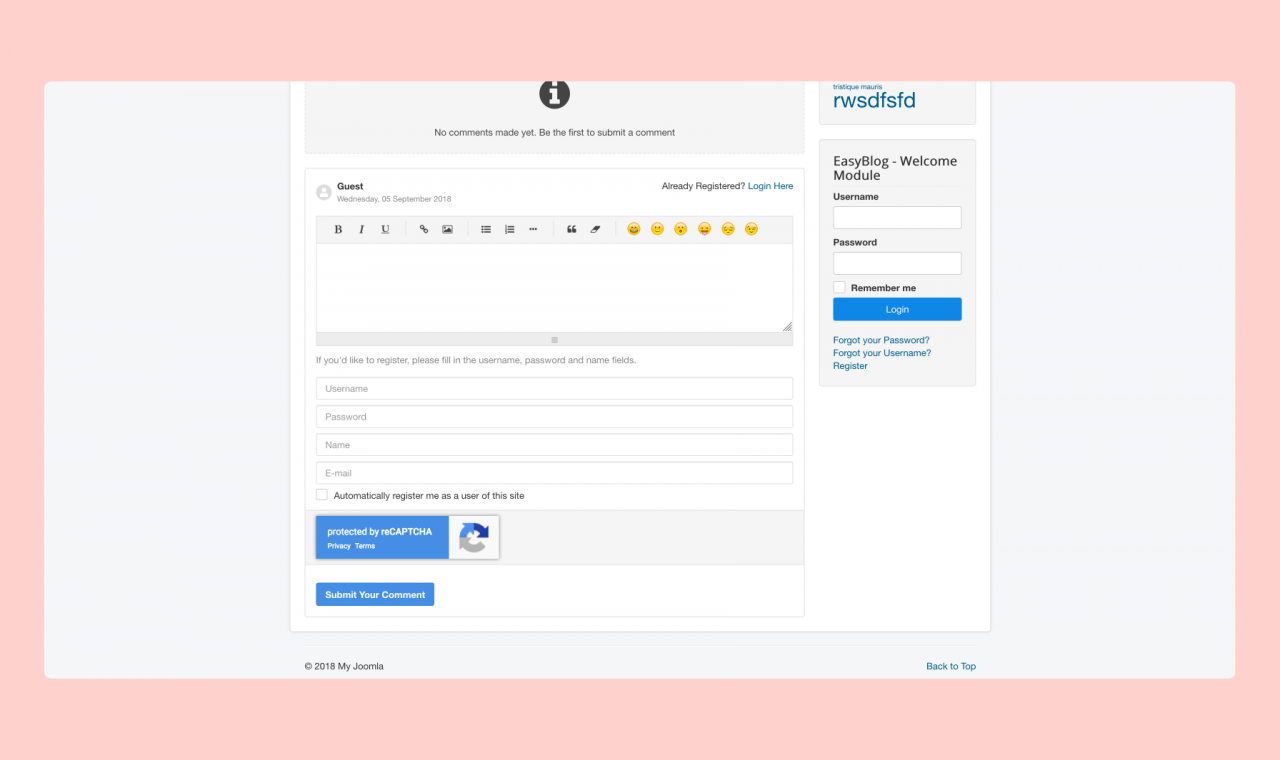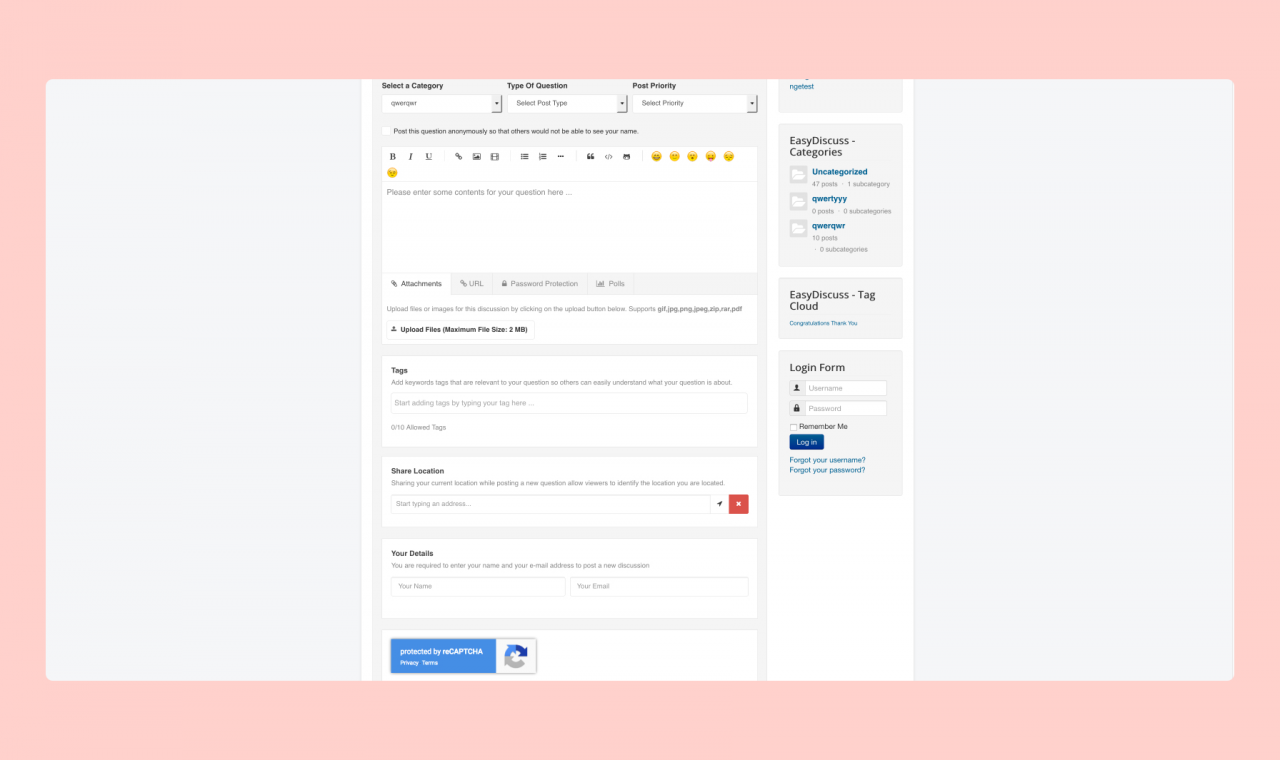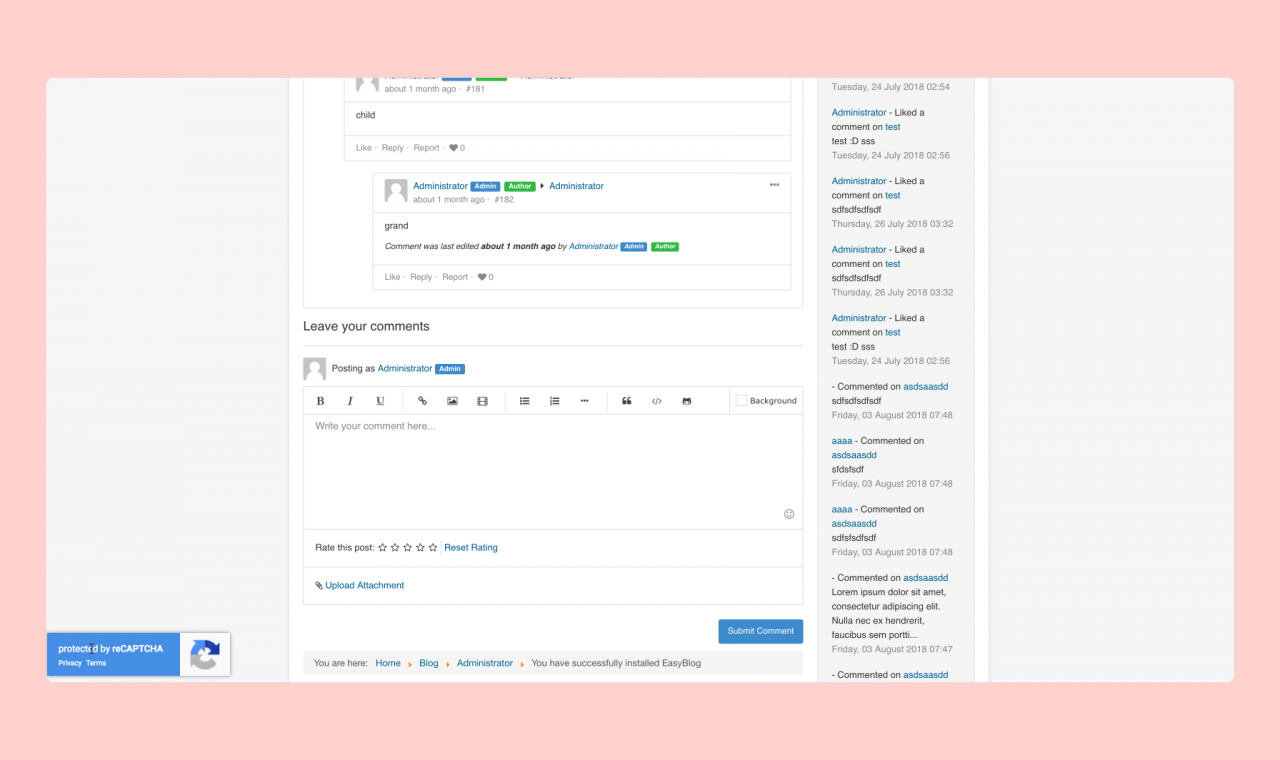Implement Invisible reCAPTCHA for your site
We all know that Google added a new feature where you now can implement Invisible reCAPTCHA to your site. Today's tutorial will be showing you how you could implement Invisible reCAPTCHA on your Joomla sites with EasySocial, EasyBlog, EasyDiscuss and Komento.
Here's a brief explanation of what Invisible reCAPTCHA is mainly about, you may refer to the links below:

Google’s Invisible reCAPTCHA | GRAYBOX
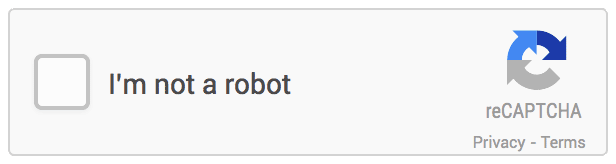
Choosing the type of reCAPTCHA | reCAPTCHA | Google Developers
Setting Up
For starters, Google actually requires you to register with them in order to use this feature. You may register at Google Recaptcha just in case you haven't already done so. Otherwise, you may login using your existing Google accounts.
Next, you will be prompted to choose the type of Recaptcha suited for your site as shown below.
You can also configure it with the current Security Preferences under Advanced Settings as shown below.
After all the processes are complete, you will be given Site key and Server key as shown below.
Configure It In Our Components
EasySocial
Steps to achieve this:
1. Head to Custom Fields and select Recaptcha fields
2. Include all the related information as you see from the screenshot below
3. Then, head over to Workflows sections and include Recaptcha fields accordingly
EasyBlog
Steps to achieve this:
1. Head to Settings > Comments sections and select "Captcha Type" and choose 'Google Recaptcha'
2. Include all the related information as you see from the screenshot below
*Optional: By default, Recaptcha will only be shown to Guest users. However, you can choose it to display for 'Registered Users' as well. It's as simple as enabling the option "Display Captcha Image For Registered Users" and you're good to go.
EasyDiscuss
Steps to achieve this:
1. Head over to Settings > Anti Spam > Captcha Image section and select "Captcha Image Type" as 'Google Recaptcha'
2. Include all the related information as shown on the screenshot below
*Optional: By default, Recaptcha will only be shown to Guest users. However, you can choose it to display for 'Registered Users' as well. It's as simple as enabling the option "Display Captcha Image For Registered Users" and you're good to go.
Komento
Steps to achieve this:
1. Head over to Settings > Anti Spam > Captcha section and choose 'Recaptcha'
2. Include all the related information as shown on the screenshot below
*Optional: You may configure which user groups that requires Recaptcha to be shown, simply check the relevant user groups from "Enable Captcha for Usergroups".