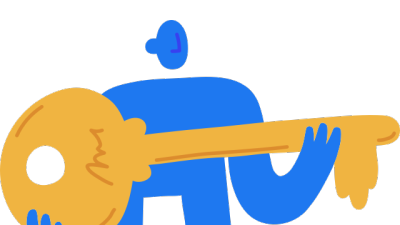Remote Storages
You may configure EasySocial to store your site avatars, file attachments, and images (photos) on your Local Server, or you can off load the avatars, file attachments, and images (photos) to an external remote storage. EasySocial can use the popular Amazon S3 Simple Storage System for remote file storage.
General:</blockquote> In the General tab you have three items to set for storing images on your site. and two storage methods. You can use the default storage method set to Local Server, where all file attachments, avatars and images (photos) will be stored on your local server. Or you can use Amazon S3, which most Administrators choose to use because it is a very cost effective simple remote storage system.

Avatars: Choose the location to store the user avatars. The default setting is Local Server, or choose Amazon S3 - Simple Storage Service.
Conversation Attachments: Choose the location where the file attachment will be stored. The default setting is Local Server, or choose Amazon S3 - Simple Storage Service.
Photos: Choose the location to store the photos and photo albums. The default setting is Local Server, or choose Amazon S3 - Simple Storage Service.
Photos, file attachments, and avatars can take up lots of space on your local server. EasySocial allows you to store your image content on the Amazon S3 Simple Storage Service.

Amazon S3 Pricing - Why use it over Local Storage and what does it cost to use it?
File storage costs less using Amazon S3, and you will most likely find the image content response times are much faster using this method. If you feel your site will get lots of traffic and content uploads, then it is a good choice to use Amazon S3 for your image content storage. You will pay only for what you use. There is no minimum fee. Estimate your monthly bill using the AWS Simple Monthly Calculator. Amazon charges less where the costs are less, and prices are based on the location of your Amazon S3 bucket.
You can start off with the AWS Free Usage Tier*
As part of the AWS Free Usage Tier, you can get started with Amazon S3 for free. Upon sign-up, new AWS customers receive 5 GB of Amazon S3 standard storage, 20,000 Get Requests, 2,000 Put Requests, and 15GB of data transfer out each month for one year. This is a good way to get started with remote storage for your EasySocial image content.
Amazon S3
To use Amazon S3, you need an AWS account. If you don't already have one, you'll be prompted to create one when you sign up for Amazon S3. You will not be charged for Amazon S3 until you use it.
To sign up for Amazon S3: Go to http://aws.amazon.com/s3 and click Sign Up.
Follow the on-screen instructions. AWS will notify you by e-mail when your account is active and available for you to use.
You can find documentation for Amazon S3 here: http://docs.aws.amazon.com/AmazonS3/latest/gsg/SigningUpforS3.html
This will step you through the process of setting up your Amazon AWS account, and guide you step by step through setting up all necessary items so that you can store your file attachments, avatars, and images on Amazon S3.

<blockquote>Amazon S3:</blockquote> If you choose to use Amazon S3 for your Storage method, you will need to set up these important settings. You will need your Amazon S3 Access key ID, your Amazone S3 Secret key, your Amazon S3 bucket path to set these fields.

Access Key ID: When you sign up to Amazon AWS, you will be given an access key ID. You will need to copy the access key ID from your Amazon AWS account into this field.
Secret Key: You will need to copy the secret key ID from your Amazon AWS account into this field.
Bucket path: Specify the bucket path to Amazon S3. If you do not create one, EasySocial will automatically create a bucket path for you and add it to this field.
Use SSL Layer: By enabling this option, file attachments, and images from your EasySocial site will be served up using the (https://) pre-fix. The s stands for secure.
Transfer limit: This field is default to 10. Enter the number of items that you want to be synchronized with Amazon's S3 Server each time the cronjob process executes on your site server.
Storage path: This option allows you to set which location you want to files and images for your site to be stored on Amazon S3. There are settings for North America, Europe, and Asia. Choose which storage path location best serves the majority of your site visitors. You can learn more about Reduced Redundancy here: http://aws.amazon.com/s3/faqs/
Are my files, avatars and image photos secure on Amazon S3?
Security
Amazon S3 provides authentication mechanisms to secure data stored in Amazon S3 against unauthorized access. Unless you specify otherwise, only the AWS account owner can access data uploaded to Amazon S3. For more information about how to manage access to buckets and objects, go to Access Control in the Amazon Simple Storage Service Developer Guide.
13 Replies
The replies under this section are restricted to logged in users or users with an active subscription with us