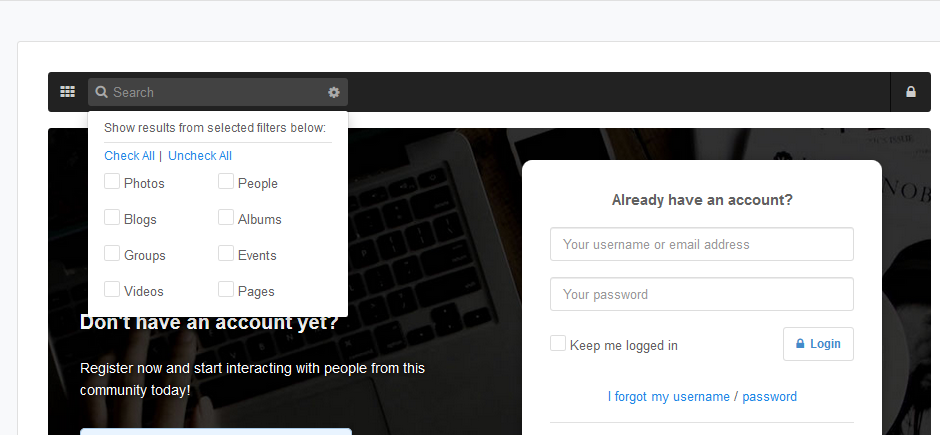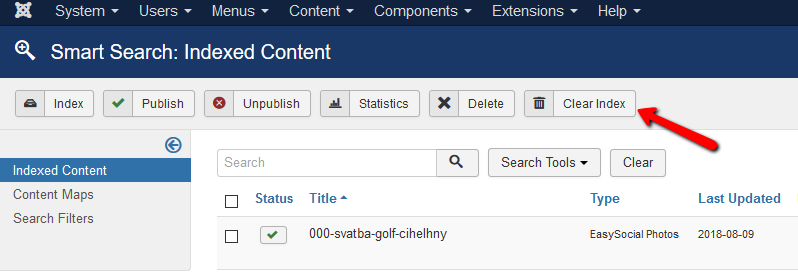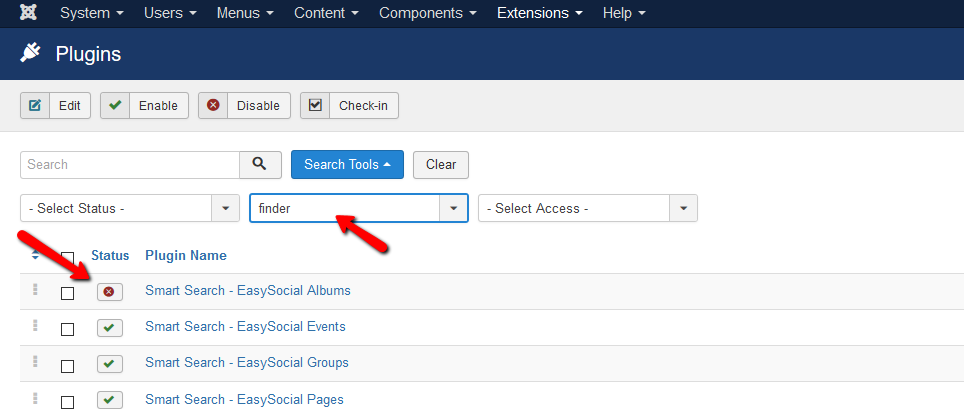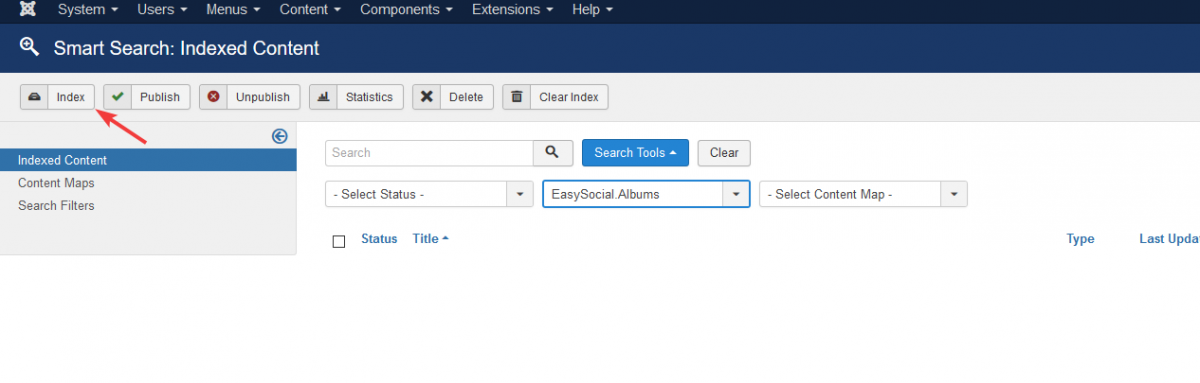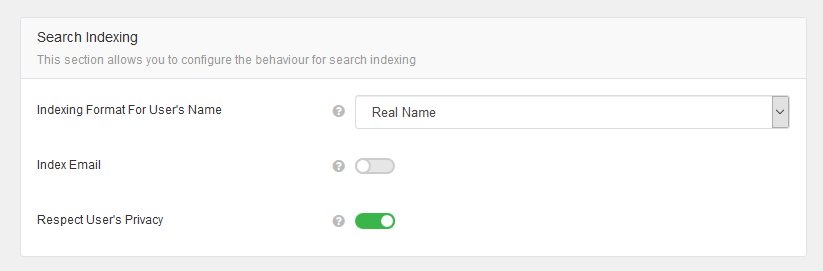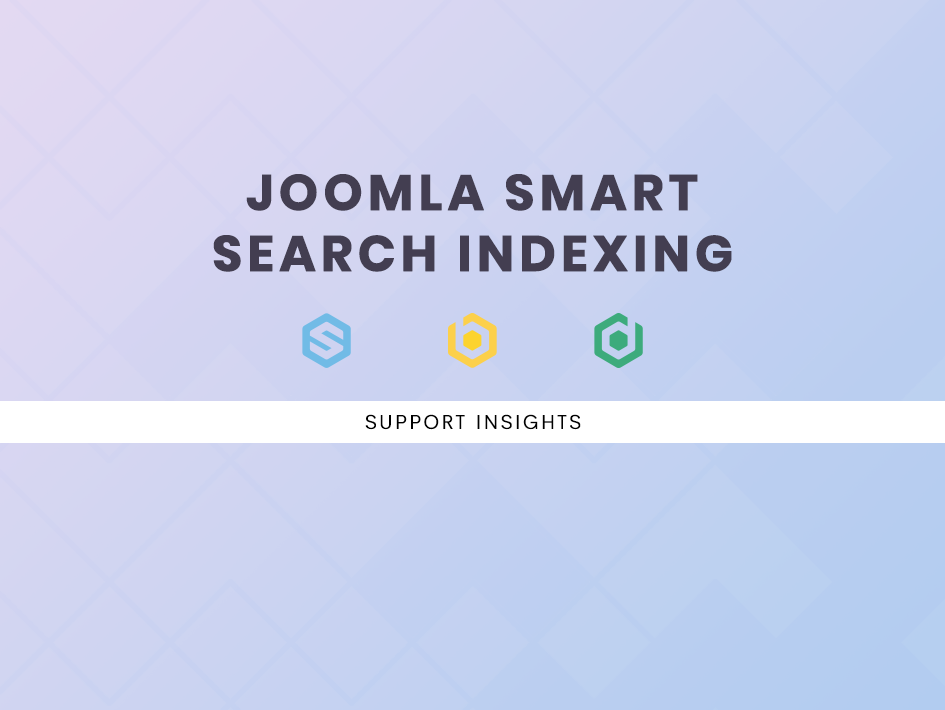
Joomla Smart Search Indexing With Our Extensions
Smart search indexing is a really great feature in Joomla that allows us to index search results. In today's tutorial post, we will explore the ways to manage smart search indexing across our components.
For this tutorial, we will use EasySocial as an example. The process is fairly similar for other extensions since this is mainly done in Joomla's Smart Search component.
Do note that the 'Advanced Search' feature in EasySocial does not utilize Joomla's smart search and it uses a different search algorithm. Nevertheless, EasySocial do have its own smart search bar in the toolbar.
By default, our components have their respective smart search plugins in place which when enabled, will allow automatic indexing of items relating to the plugin. However, there will still be instances where the site admin would like to manually index the site content.
The page in the screenshot above uses EasySocial's Elegant theme. Notice the filter options in the dropdown. They actually show when there are potential search results for those categories.
To change the filter options in the search filter, you would have to perform the following:
The indexing process is a long one especially for larger sites where there are a lot of data. For those cases, you can use the method below to index your site content.
Those that are familiar with CLI may run the following command in the site's root folder to start the indexing process.
php finder_indexer.php
It is also possible for cron jobs to index the content. For more info, you may refer to Joomla's documentation here.
In EasySocial, there are a couple of settings that are related to smart search indexing. These settings can be found under Settings > Users > General > Search Indexing.
These settings basically allows you to determine how users data can be indexed and searched. Remember, if you change these settings, they are only applicable for newly indexed items.