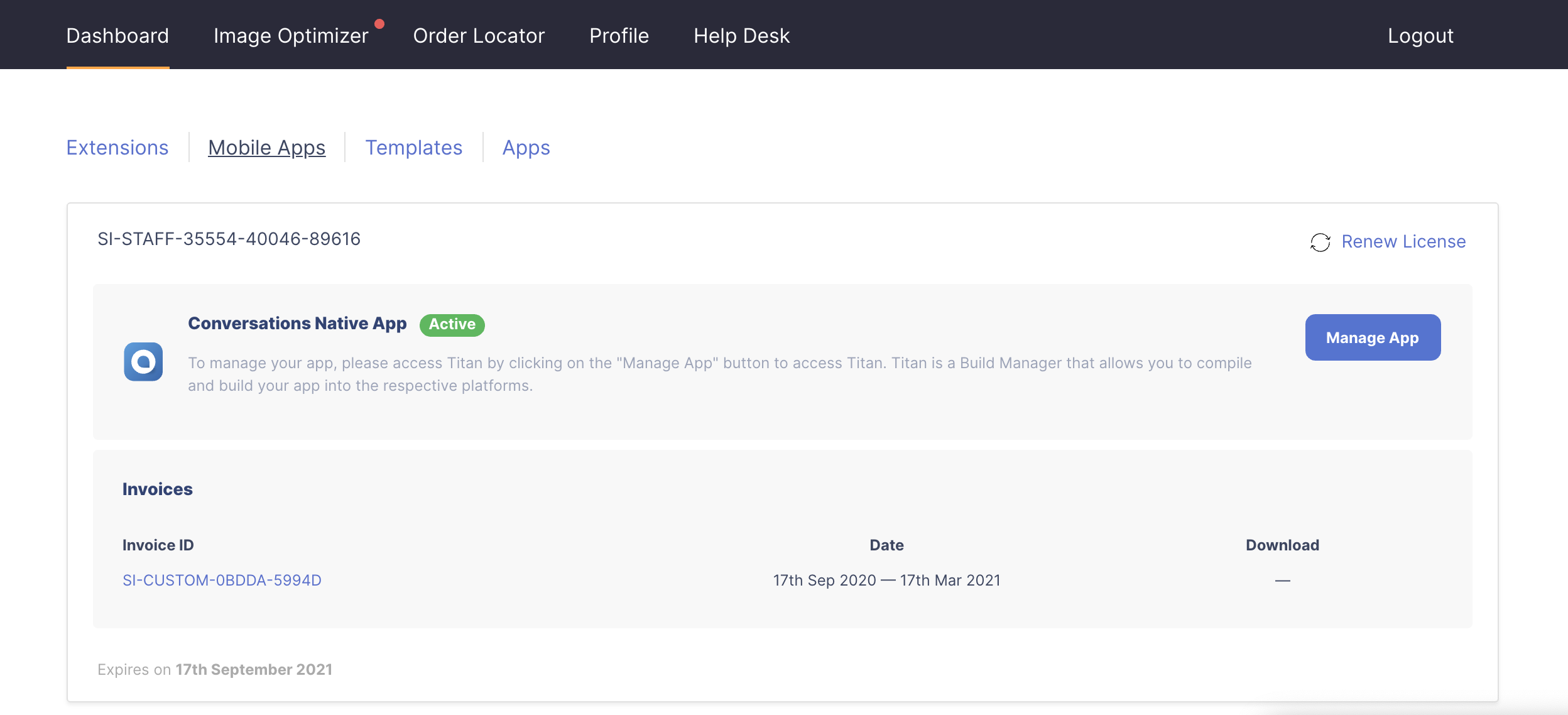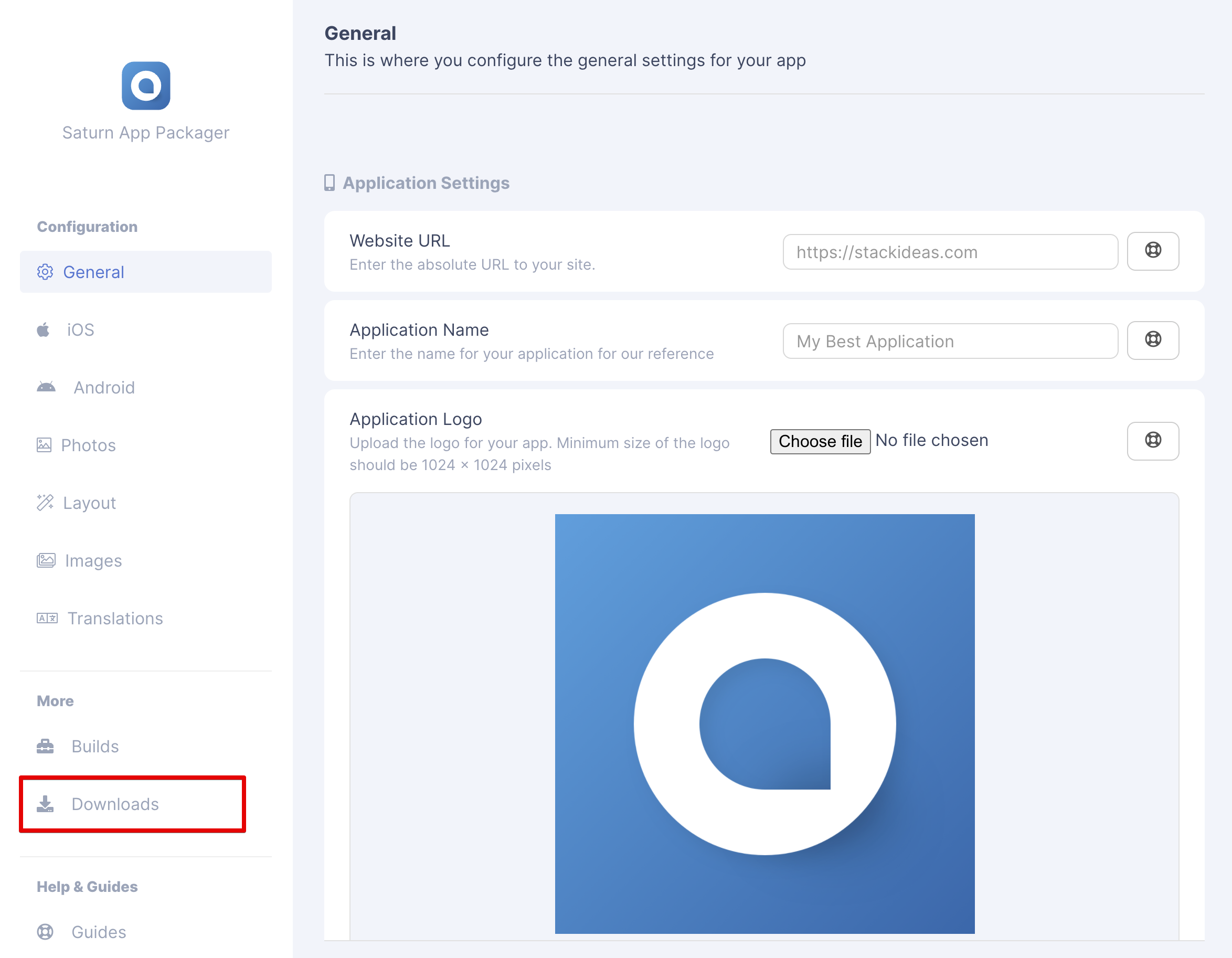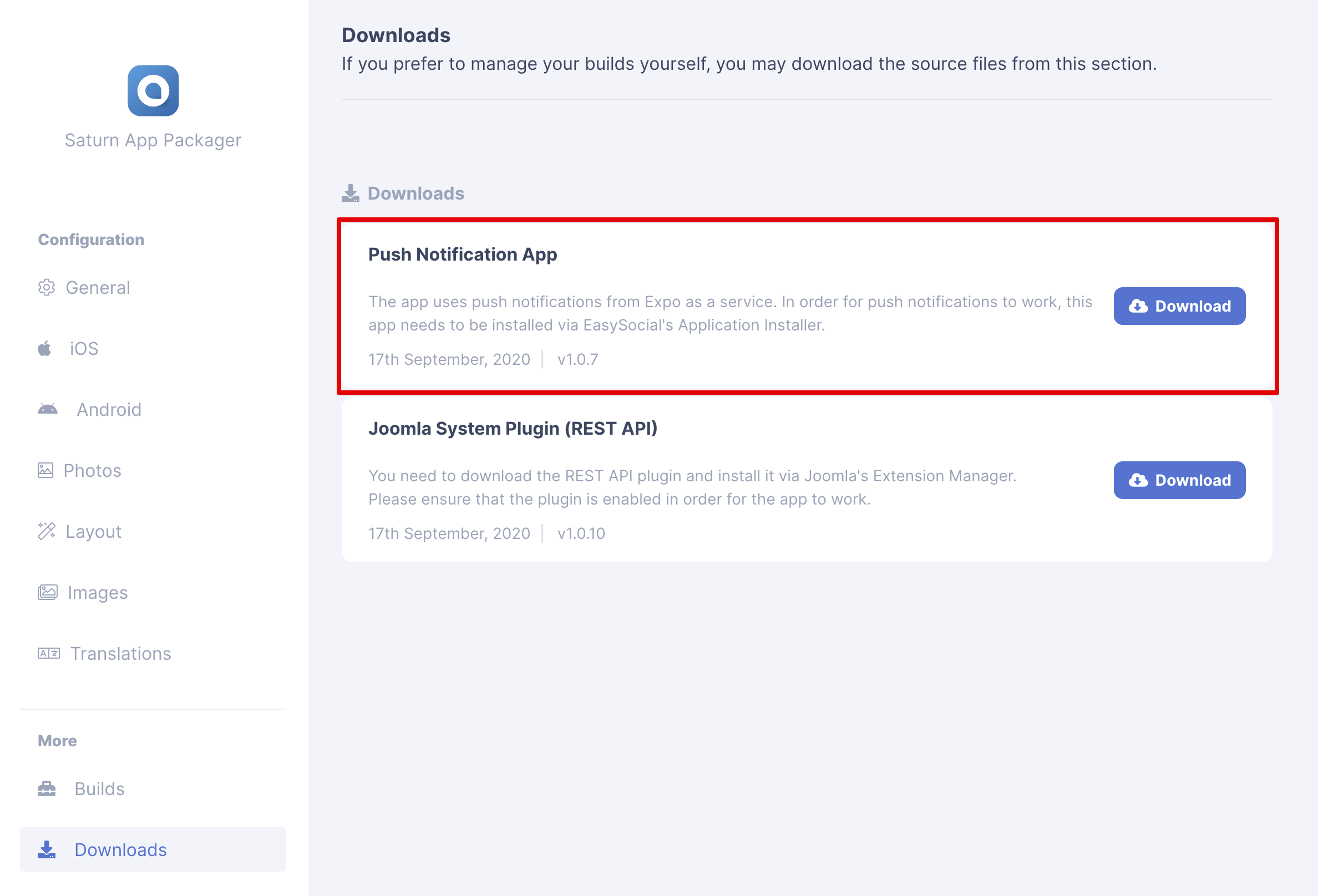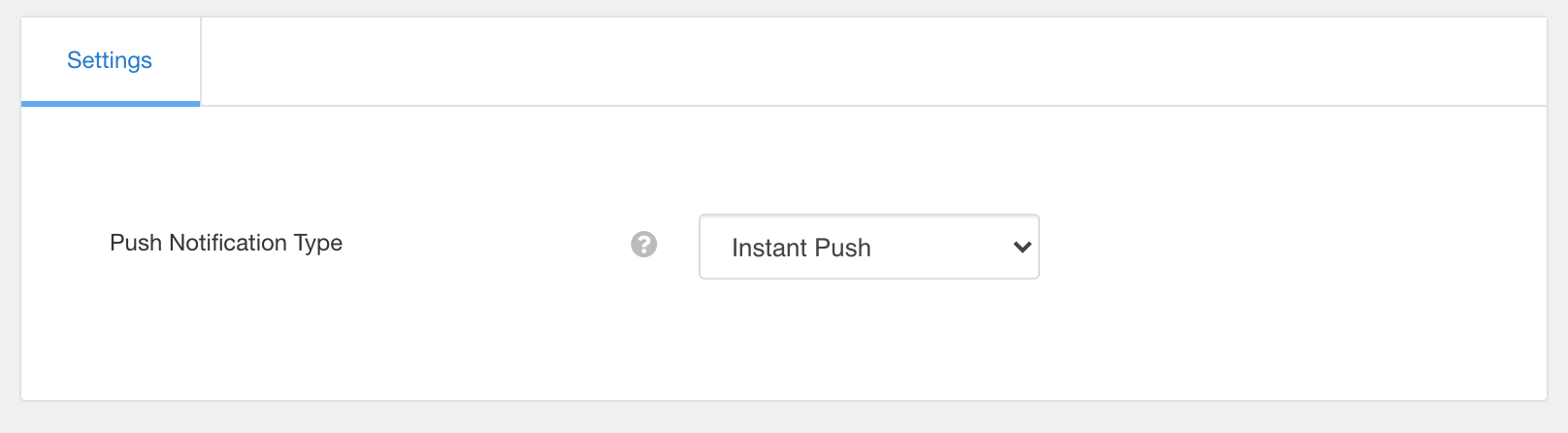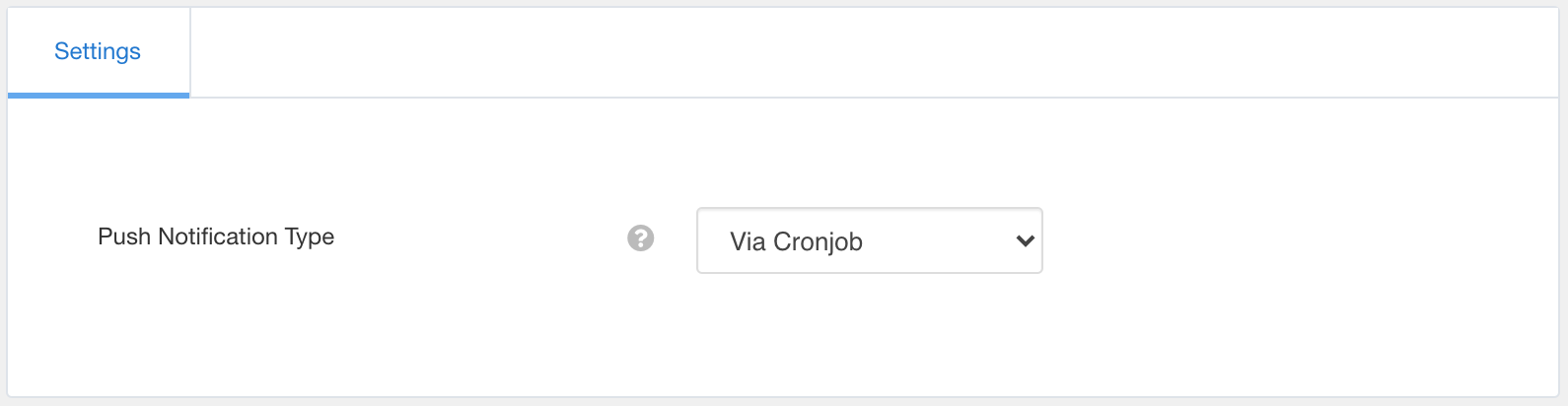Apart from the plugin, you will also need to install Mobile Push Notifications app which can be found under the downloads section in Saturn. This app needs to be installed via EasySocial Application Installer.
Downloading App
Head over to Saturn by clicking on the
Manage Appbutton on your StackIdeas dashboard as shown below:Click on the
Downloadslink on the Sidebar.Download the
Push Notification Appby clicking on theDownloadbutton. You'll be downloading thismobile_notifications_x.x.x.zipfile.
Conversations Native App is using the same Push Notification app as EasySocial Native.
Installing App
Once you've downloaded the app, head over to EasySocial's Application installer at
EasySocial > Applications > Install.Under Upload Installation Package, click on
Choose Filebutton and select the package that you've just downloaded. HitUpload & Installbutton to install it.After the app was installed, ensure that the app is published.
Watch video guide on installing plugin on Joomla.
Configuring the app
- There are two way for the app to send the notification to the push server:
- Instant Push (Default)
- Batch processing via Cronjob
Instant Push (Default)
In the application setting, choose
Instant Pushfrom the dropdown selection and click onsavebutton at the top left of the application page.The app is now ready to send push notification everytime new actions is made on the site.
Cronjob
In the application setting, choose
Cronjobfrom the dropdown selection and click onsavebutton at the top left of the application page.Next, add the following url into your cronjob. Replace
site.comwith your site url.
https://site.com/index.php?option=com_easysocial&cronmobile=true
If you have enabled secure cronjob key in EasySocial, you need to add the same phrase key into the cron url as well. For more information on how to setup the cronjob, kindly refer to the Cronjob Guide for EasySocial.
It's best that you contact your hosting provider to find out the utility that can be used for cronjobs to access the website.