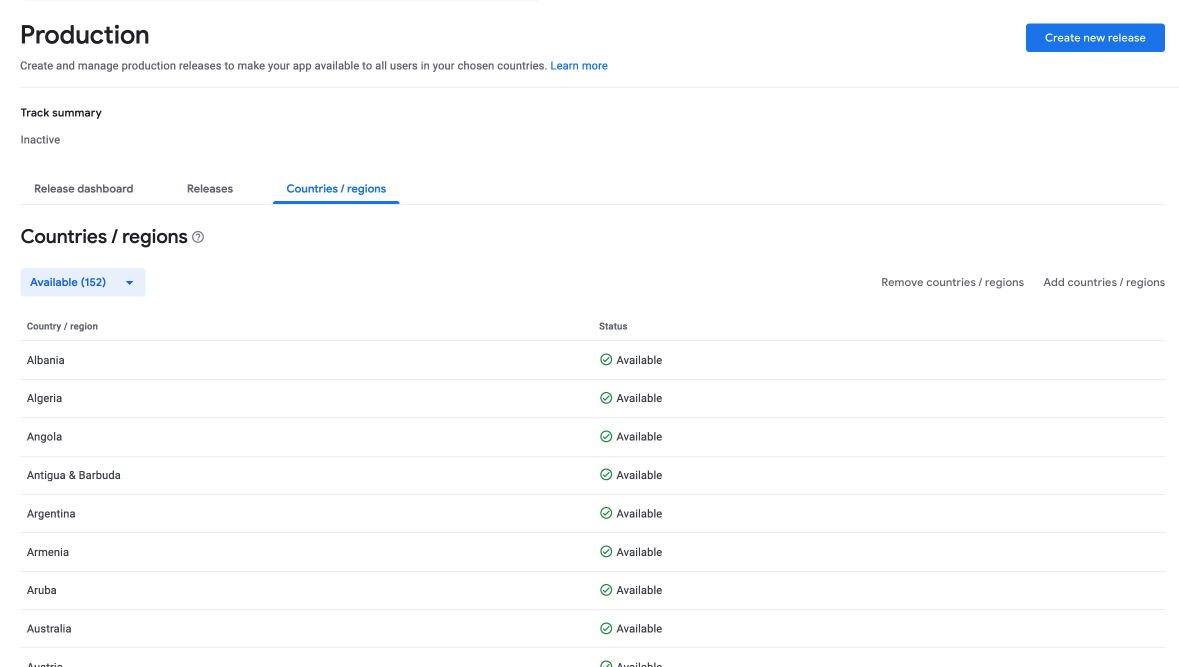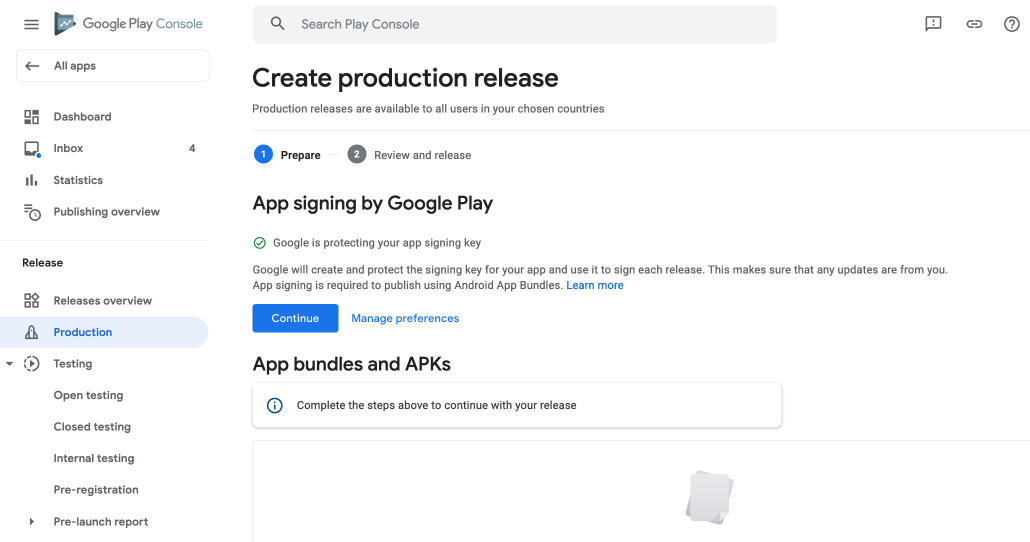Prerequisite
- You will need to download the apk file from the
Buildssection in Titan.
- On the left menu, go to
Production. Click on
Countries/regiontab and click onAdd Countries. Here you may want to select country for your app availability. If you wish to make this app available to all countries, click on theAvailablecolumn header.Click on the
Create new releasebutton at the top right corner of the page.To do a Test Build, select Closed Testing from the sidebar instead, and do the same steps as below. Afterwards, add user as testers or you can share with your tester the Opt-in URL which will be available in the manage page for Alpha when you publish your app.
Under
App signing by Google Playsection, clickContinuebutton to let Google manage your keystore.- Scroll down and you will see field to upload your apk file. Click on the
Uploadto upload the Android apk file that was downloaded earlier. - Once done, click
Savebutton to save the release. Then, clickReview Release. - On the next page, you may see a Warning box. Click on the
View Warning Messageand a popup will appear. You can ignore the warning if it is about Unoptimized APK. - If you're updating an existing app, select a
Roll-out percentage. If you're rolling out your first release, you won't see the option to select a rollout percentage. - Lastly, at the bottom of the page, click
Start Rollout to Production. Your app will be reviewed and this usually takes a few days, but can occasionally take more before it gets published.