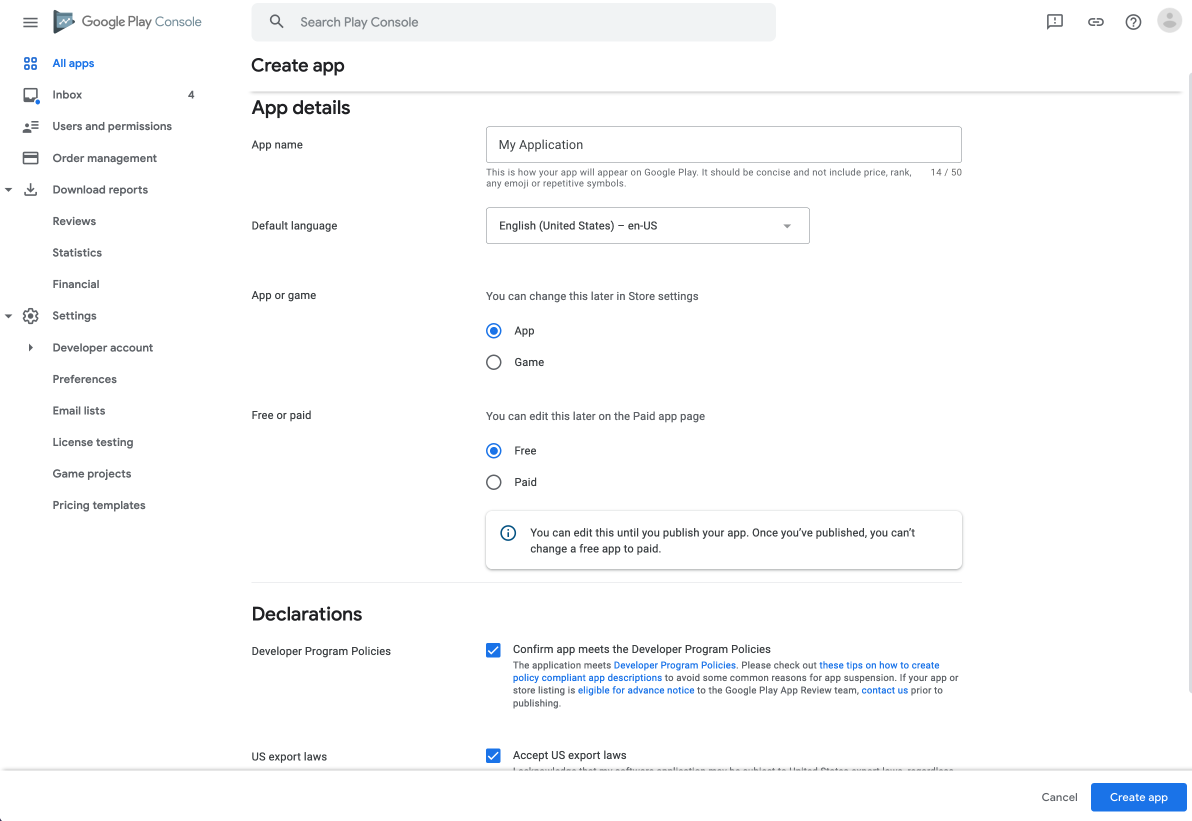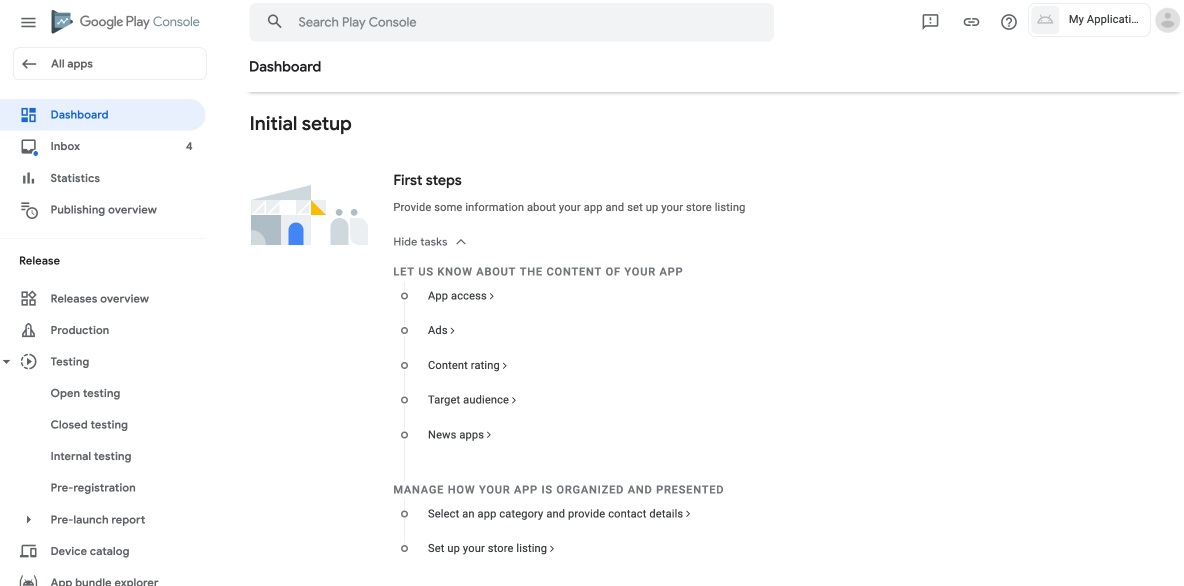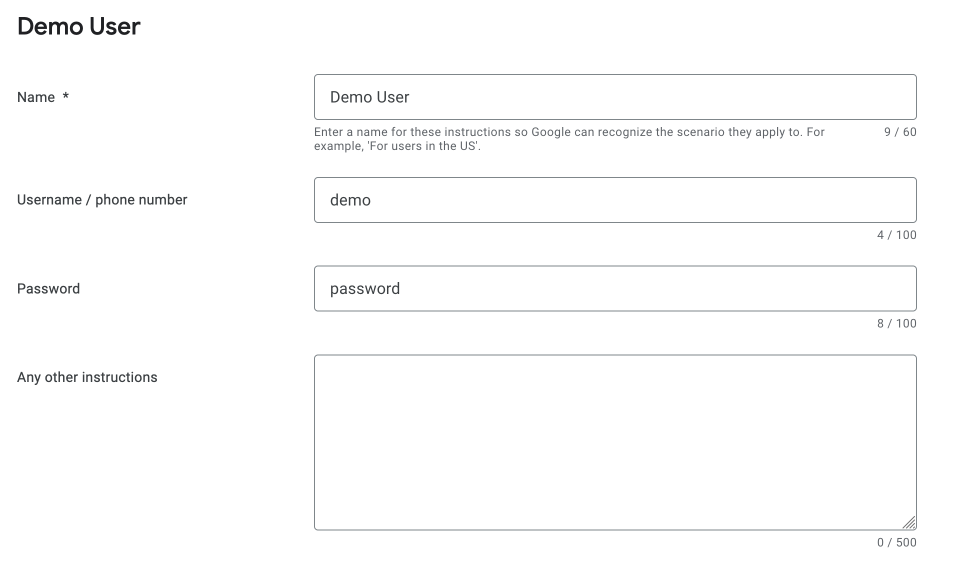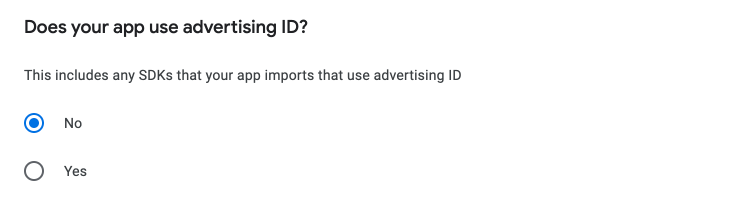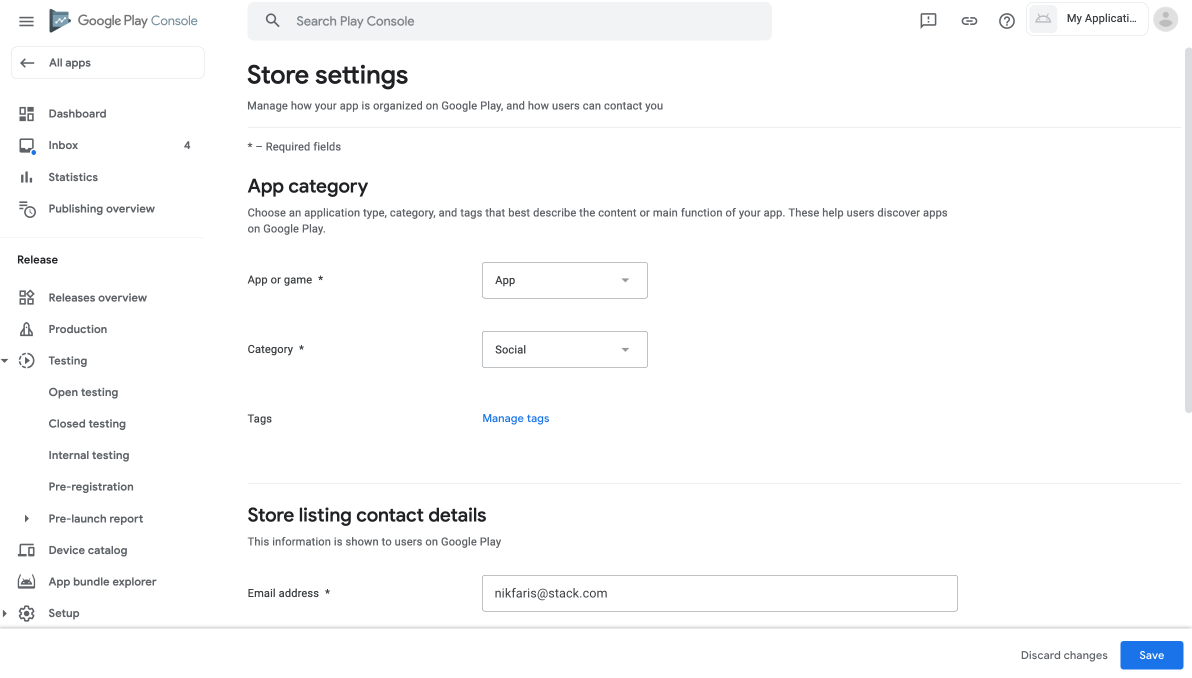- Go to Google Play Console.
Click on
Create Appand fill in the details for your application.You will then be redirected to the
Dashboard. You will seeInitial Setupsection that you will need to complete. Click on theView Tasksdropdown.App Access - In this task, you will want to select
All or some functionality is restricted. Provide the access to your site by clicking on theAdd new instructions. Once finished, clickSaveand navigate back to Dashboard for the next task.Sensitive permissions and APIs - If you have enabled the
Conversation App Linkingsetting in Titan, you will see this particular section. Please follow the instruction here to complete the form.Data safety - Please follow the instruction here to complete the form.
Ads - This is depends on whether you have enabled AdMob for your App or not. Choose
No, my app does not contain adsif you didn't enable AdMob.Content Rating - Start your questionaire and answer all questions to complete this task.
Target Audience - Same like
Content Ratingsection, answer all questions to complete this task.- News App - If your site is about news, you would want to select
Yes. Otherwise, selectNo. - COVID-19 contact tracing and status apps - Tick
My app is not a publicly available COVID-19 contact tracing or status appand save the form. Advertising ID - Select
Noas seen in the screenshot below.Select an app category and provide contact details - Fill in the extra details for your Application.
Set up your store listing - Fill in all the required fields.
EasySocial Native
Documentation