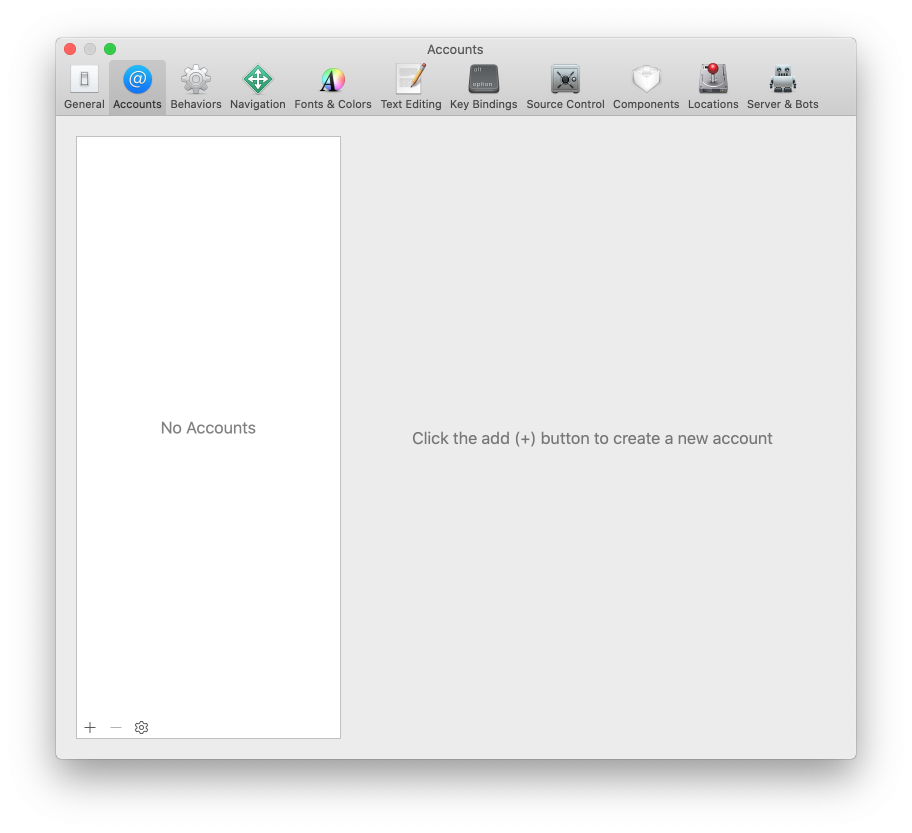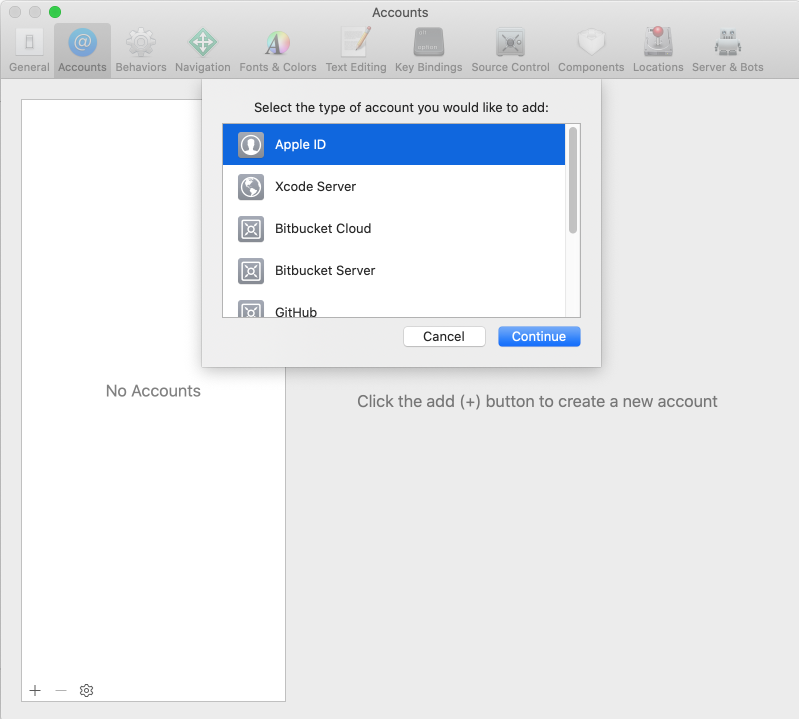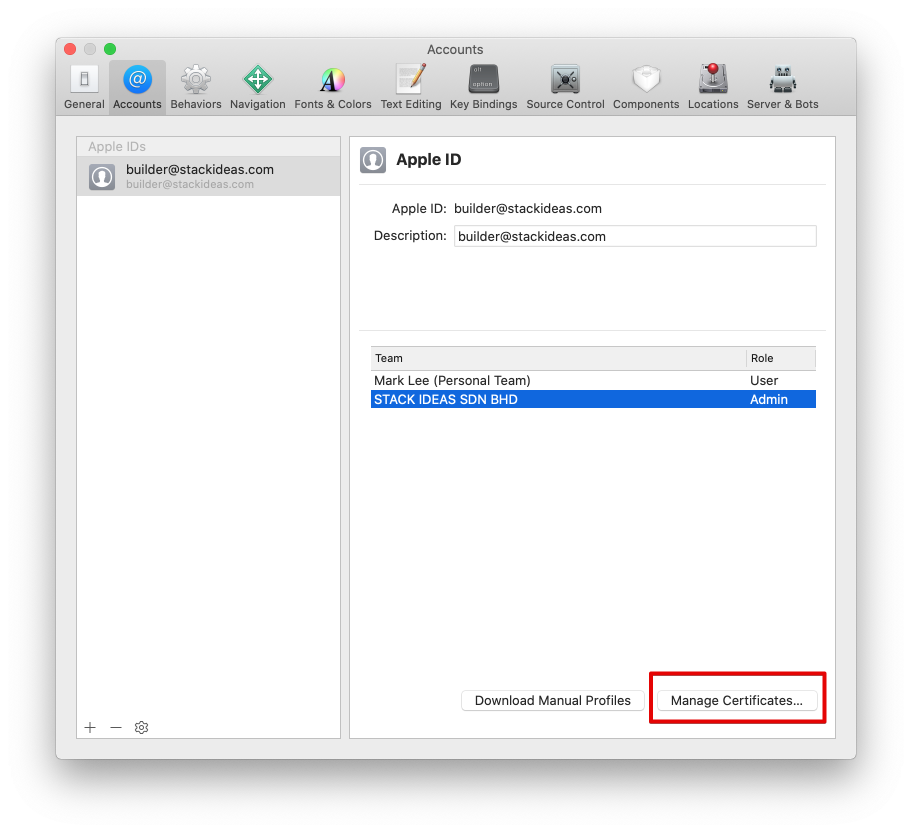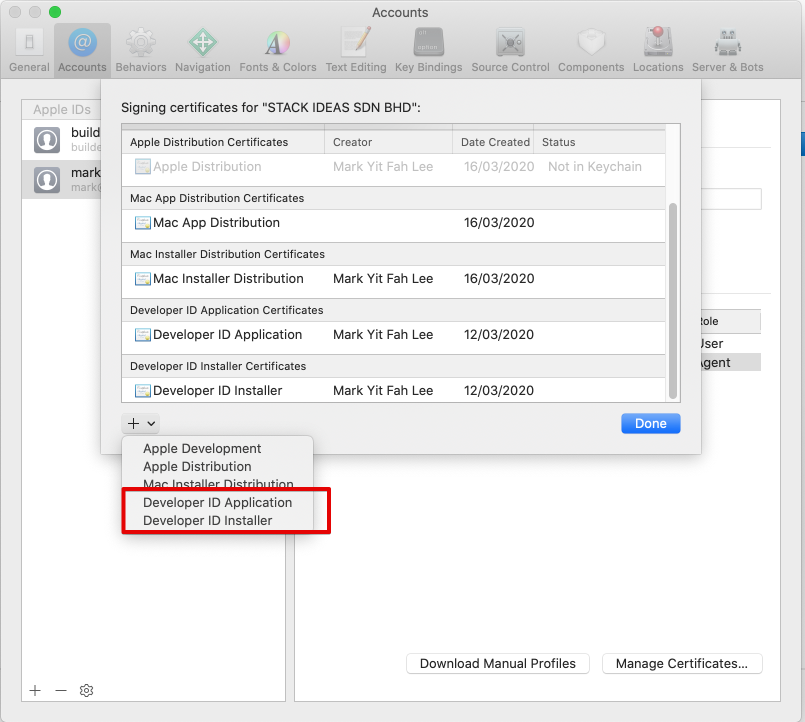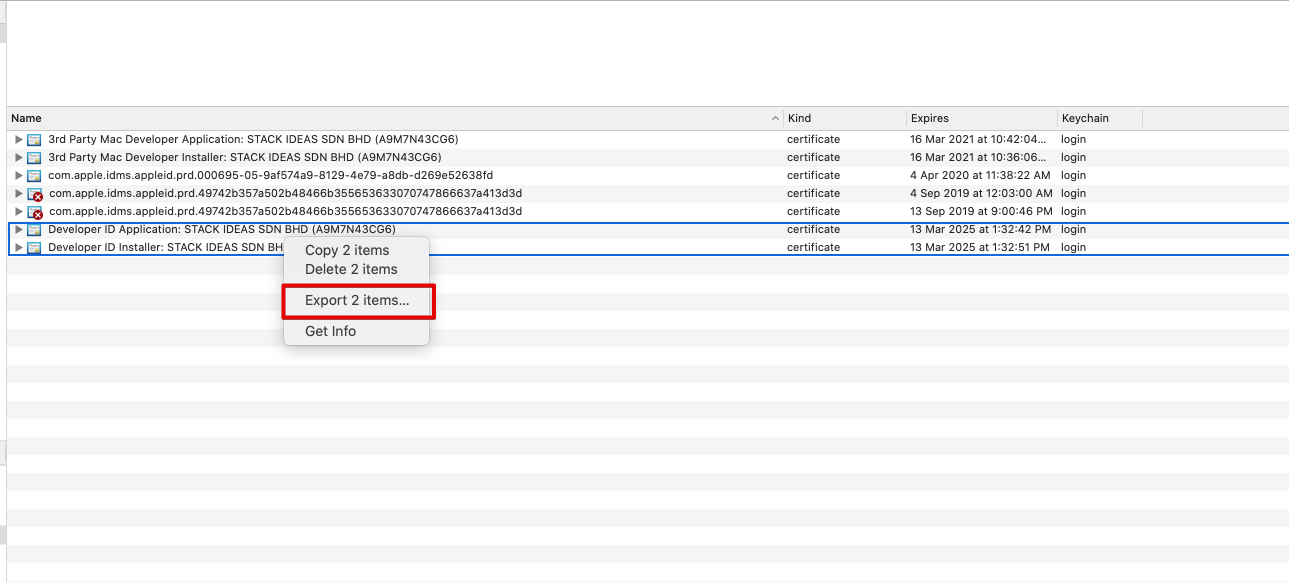One of the requirements to run apps on macOS, is that the app has to be signed and notarized. In order to sign and notarize the app, two certificates must be generated by your Apple ID (Account Holder)
Developer ID Application
Developer ID Installer
Generating with XCode
To generate both the Developer ID Application and Developer ID Installer certificate, it can be done using Xcode by following the steps below:
Launch XCode on your mac.
Open the XCode Preferences page or hit (cmd + ,)
Click on the
Accountstab.Click on the
+icon on the bottom left to link your Apple ID. Enter your Apple ID and Apple ID password.Once your Apple ID is linked to XCode, click on the
Manage Certificatesbutton on the bottom right of the screen as shown below:A popup will appear to display the list of certificates associated with your Apple ID. Click on the
+button to generate the certificates.You will need to generate both
Developer ID ApplicationandDeveloper ID Installer. Repeat steps 6 to generate both.Once the certificates are generated, open up the
KeyChain.appapp on your Mac.Select both of the generated certificate by hitting the (cmd) button and clicking on both.
A prompt will appear requesting you to enter the password for the certificate. Enter a password to protect this certificate and save this password. This will be stored in the
Digital Certificate Passwordsettings.