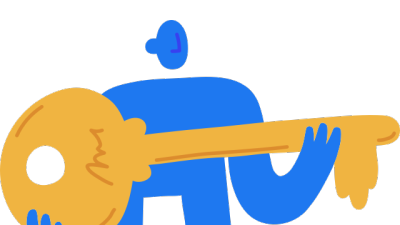I'm developing an intranet for a client using Easy Social, and I encountered an issue with saving content after installation. What was happening was that I'd enter some content on a test profile, save it, and then I'd get a blank white screen. However, if I'd open another tab and go back to the test profile, I'd see that the content I entered had been saved. So, I turned on error reporting and discovered that it was PHP issue... specifically "Call to unidentified function iconv() in /path/to/problem on line #."
To confirm, from the admin panel I visited System > System Information > PHP Settings, and saw that setting for Iconv Available was set to "No."
If you encounter this problem, the easiest way to overcome it is to reconfigure PHP and recompile Apache to include iconv. If you're comfortable on the command line, you could do this all from the terminal. But, if you have any reservations about it, you should opt to do it via WHM using the EasyApache (Apache Update) wizard. Here are the steps:
1. WHM Login > Software > EasyApache (Apache Update)
2. Click the gear icon in the Actions column of your displayed Apache profile
3. Follow the wizard clicking Next Step until you get to step 3. Short Options List.
4. From the Short Options List page, scroll all the way down to the bottom and select Exhaustive Options List (NOT Save and Build).
5. From the Exhaustive Options List page find Iconv (in the PHP section) and check the box to include it in your configuration.
6. After checking Iconv, go to the bottom of the page and click Save and Build.
7. Be patient and wait until the build is complete (It'll probably take a while...). Once you receive a confirmation message the build has been completed, you're good to go.
*Again, don't freakout if the build is taking a long time... if it seems to be stuck... or if you don't understand what's being printed out on the log as the build is taking place. Let it happen and don't do anything until you get a success or failure message.
Perhaps it would be a good idea to make the inclusion of iconv mandatory as part of the installation...
To confirm, from the admin panel I visited System > System Information > PHP Settings, and saw that setting for Iconv Available was set to "No."
If you encounter this problem, the easiest way to overcome it is to reconfigure PHP and recompile Apache to include iconv. If you're comfortable on the command line, you could do this all from the terminal. But, if you have any reservations about it, you should opt to do it via WHM using the EasyApache (Apache Update) wizard. Here are the steps:
1. WHM Login > Software > EasyApache (Apache Update)
2. Click the gear icon in the Actions column of your displayed Apache profile
3. Follow the wizard clicking Next Step until you get to step 3. Short Options List.
4. From the Short Options List page, scroll all the way down to the bottom and select Exhaustive Options List (NOT Save and Build).
5. From the Exhaustive Options List page find Iconv (in the PHP section) and check the box to include it in your configuration.
6. After checking Iconv, go to the bottom of the page and click Save and Build.
7. Be patient and wait until the build is complete (It'll probably take a while...). Once you receive a confirmation message the build has been completed, you're good to go.
*Again, don't freakout if the build is taking a long time... if it seems to be stuck... or if you don't understand what's being printed out on the log as the build is taking place. Let it happen and don't do anything until you get a success or failure message.
Perhaps it would be a good idea to make the inclusion of iconv mandatory as part of the installation...
1 Replies
The replies under this section are restricted to logged in users or users with an active subscription with us